Manual online para Mac
- Como baixar e instalar o Spyrix Keylogger para Mac
- Como habilitar o monitoramento
- Como registrar a licença
- Teclas de atalho para alternar o programa do modo oculto
- Enviando logs
- Como desinstalar o programa?
- Perguntas frequentes
Para instalar e configurar o Spyrix, você deve ter preferencialmente:
- Acesso físico ao Mac e uma senha para uma conta controlada;
- Tempo, em média 1 hora, para montar tudo sem pressa;
- Uma conta de administrador para instalar software para todos os usuários;
- Licença adquirida para o Spyrix (a versão de teste tem tempo limitado em termos de funcionalidade);
- Conexão com a Internet para ativar a licença do Spyrix;
- Opcional: Nenhum software antivírus que possa sinalizar o Spyrix como um aplicativo potencialmente indesejado. Se você tiver um antivírus instalado no seu computador, desative-o durante a instalação do Spyrix;
- Observação: o suporte do Spyrix é somente por e-mail.
Observação importante: instale este keylogger apenas em um computador de sua propriedade ou sob seu controle administrativo, e somente com seu consentimento explícito e informado. O uso não autorizado pode ser ilegal.
1. Como baixar e instalar o Spyrix Keylogger para Mac
1) Go to the Spyrix Keylogger for Mac and click the green “Download” button to download the installation file.
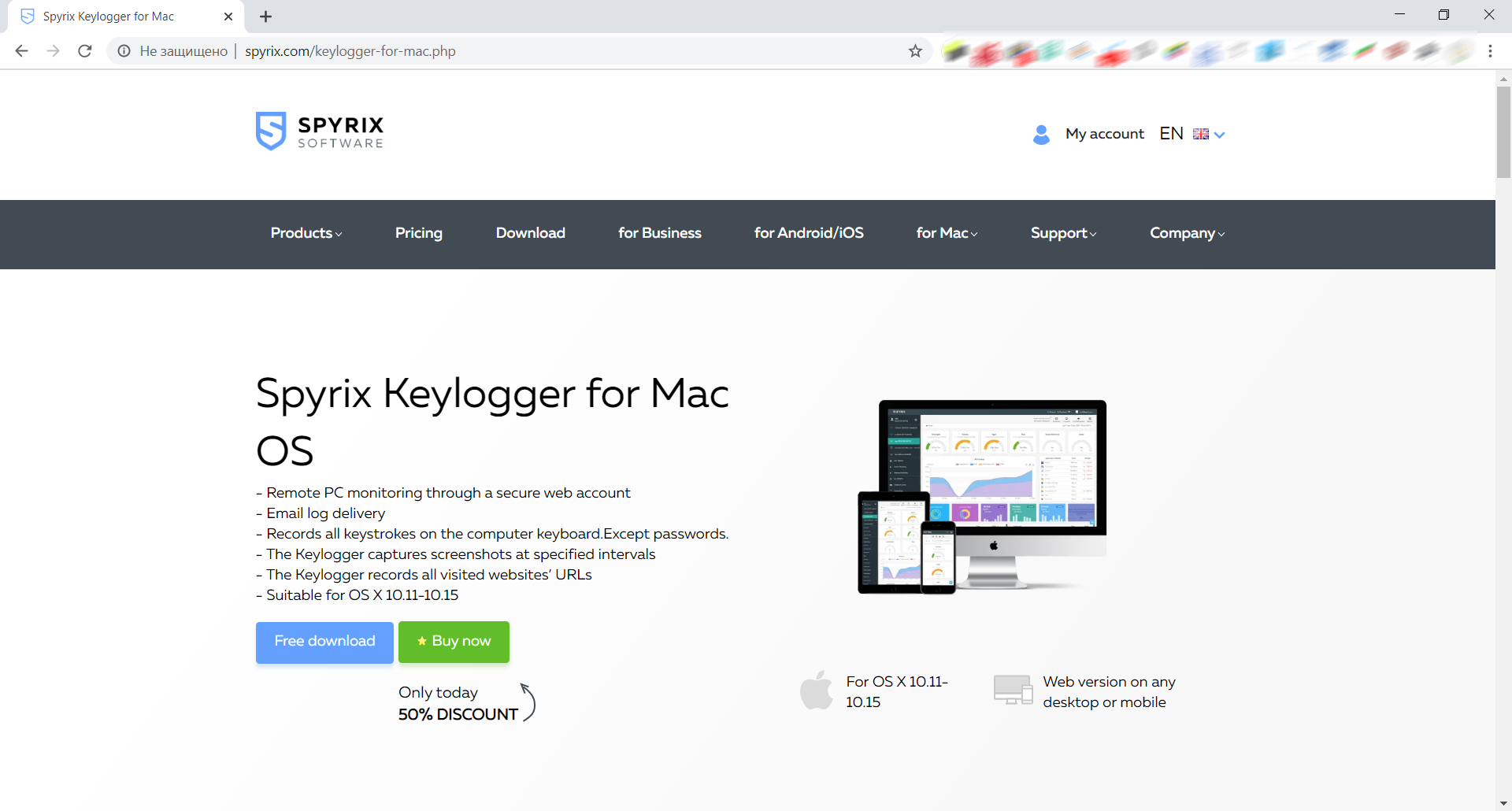
2) Preste atenção à sua versão do macOS, pois o programa Spyrix tem 2 versões diferentes para compatibilidade com macOS 10.11 - 10.15 e macOS 11.0 e superior
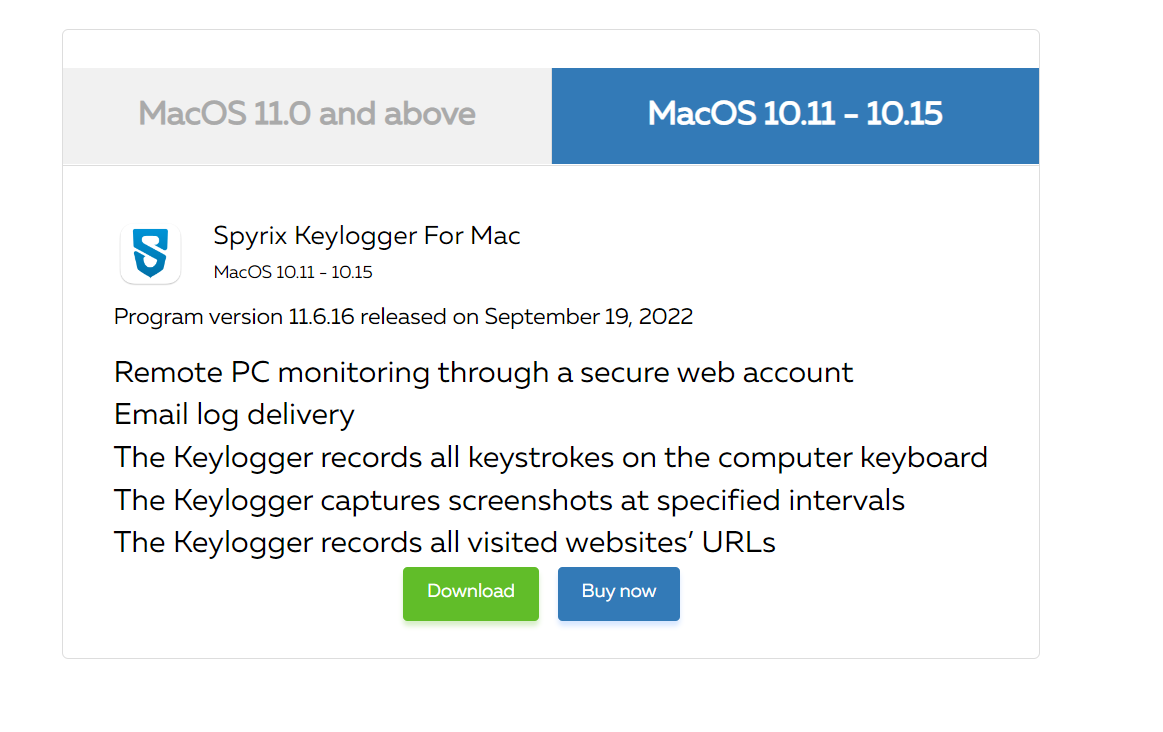
3) Acesse Finder->Downloads e encontre o arquivo. O nome do arquivo é sk_mac.mpkg.zip.
4) Clique duas vezes no arquivo baixado para descompactá-lo e obter o instalador. O nome do instalador é Spyrix Keylogger para Mac 12.8.mpkg, onde 12.8 é o número da versão atual do programa.

5) Clique com o botão direito do mouse no instalador e selecione “Abrir” no menu.

Observação importante: se você tentar abrir o instalador clicando duas vezes nele, poderá receber o erro: "O Spyrix Keylogger para Mac não pode ser aberto porque é de um desenvolvedor não identificado". Se receber o erro, abra o arquivo conforme explicado acima.
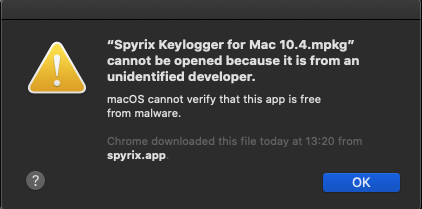
6) Clique em “Abrir” quando solicitado pelo sistema.
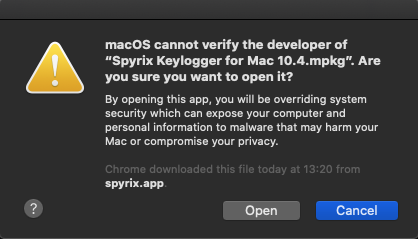
7) Leia o Aviso Legal e clique em “Continuar” para confirmar seu entendimento.
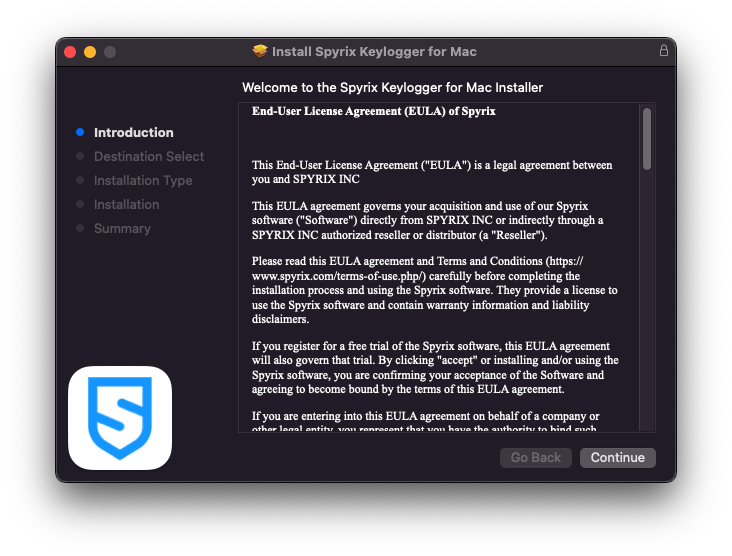
8) Clique em “Instalar”
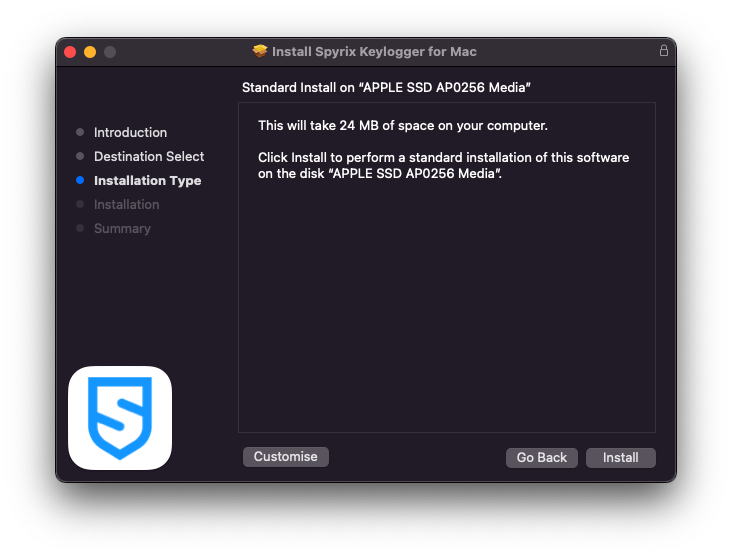
9) Digite sua senha de administrador quando solicitado pelo sistema. A senha de administrador é necessária para a instalação.
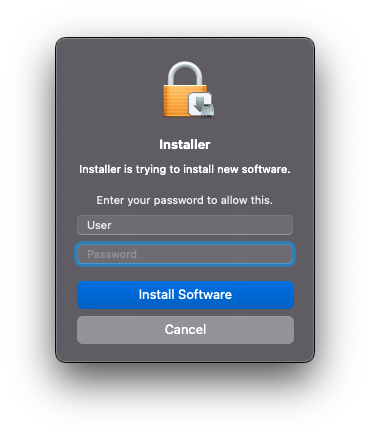
10) Quando a instalação estiver concluída, você verá esta janela:
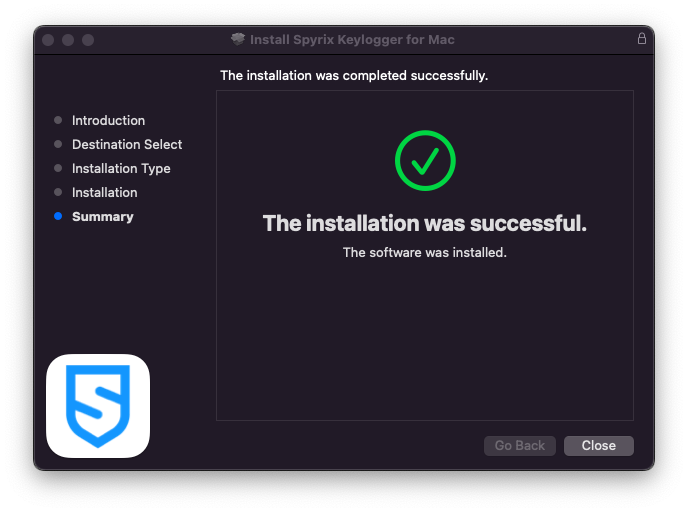
Agora você pode excluir o instalador de Downloads.
11) Em seguida, você verá a tela "Sobre". Para iniciar um teste de 5 dias, clique em "Ativar teste". Se você já comprou a licença, clique em "Ativar licença" e insira o código da sua licença.
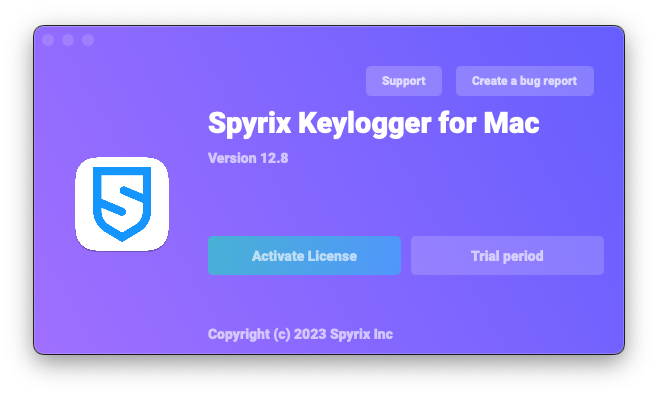
12) Agora você verá o Assistente que ajudará você a configurar o programa.
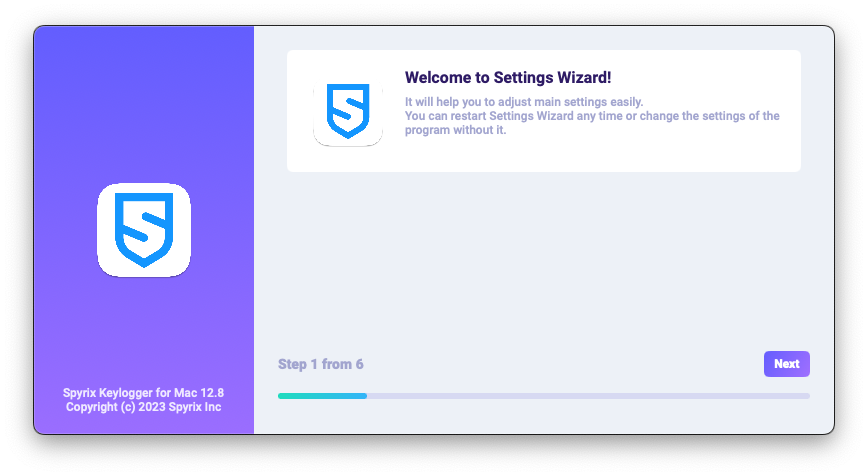
-
Aqui você pode alterar as teclas de atalho padrão para abrir o programa, se necessário. Em "Senha", você pode definir a senha para abrir o programa, se necessário. Se você deixar o campo em branco ou digitar a senha incorretamente, ela não será definida e o programa será aberto sem a senha. Observação importante: Não se esqueça desta senha! Você não poderá acessar o aplicativo sem ela. Anote-a em um lugar seguro.
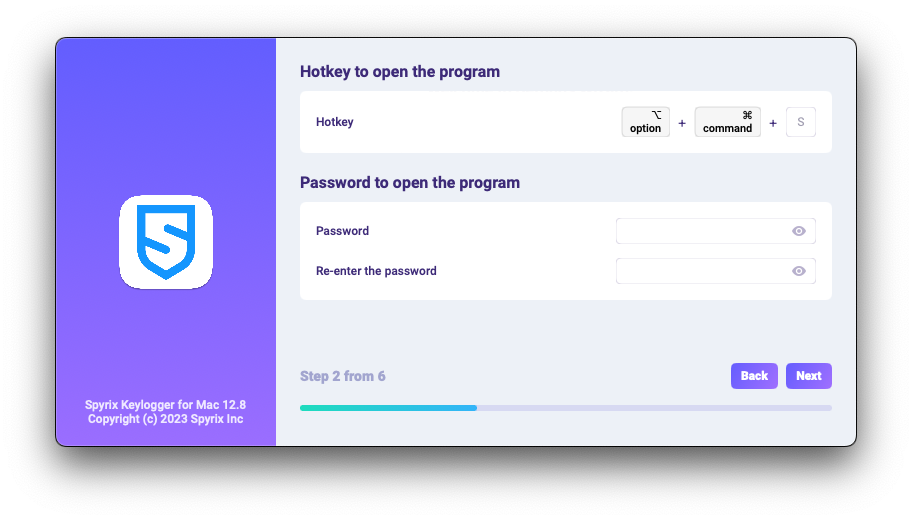
-
*Em “Mídia”, você pode definir preferências para capturas de tela, webcam ao vivo e visualização ao vivo da tela.
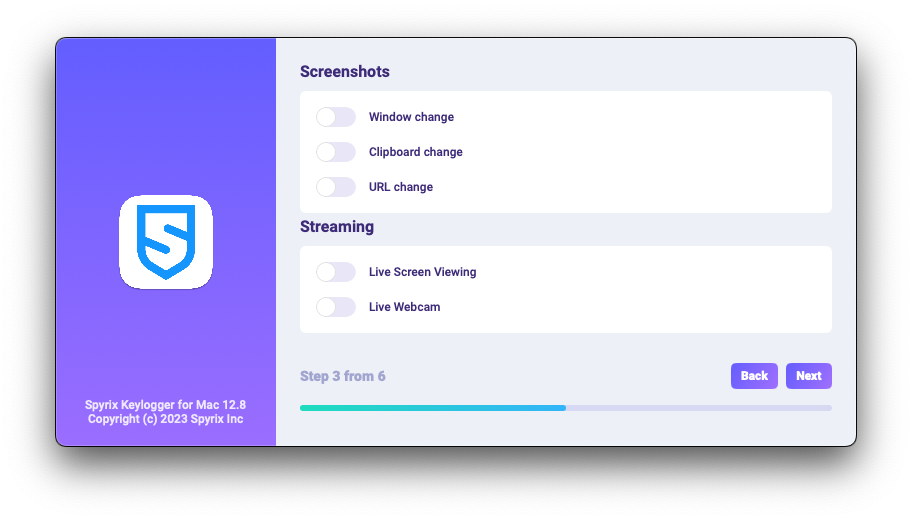
-
*Em “Controle de monitoramento”, você pode ativar ou desativar o monitoramento de sites visitados, atividade de programas, área de transferência e rastreamento de teclas digitadas.
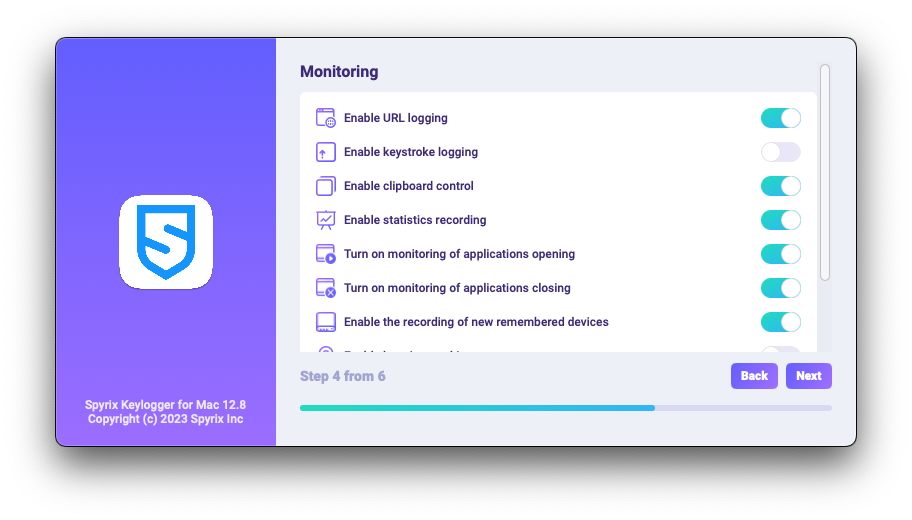
-
Com a última etapa de configuração, você pode ativar o modo oculto do programa e sua inicialização automática no login.
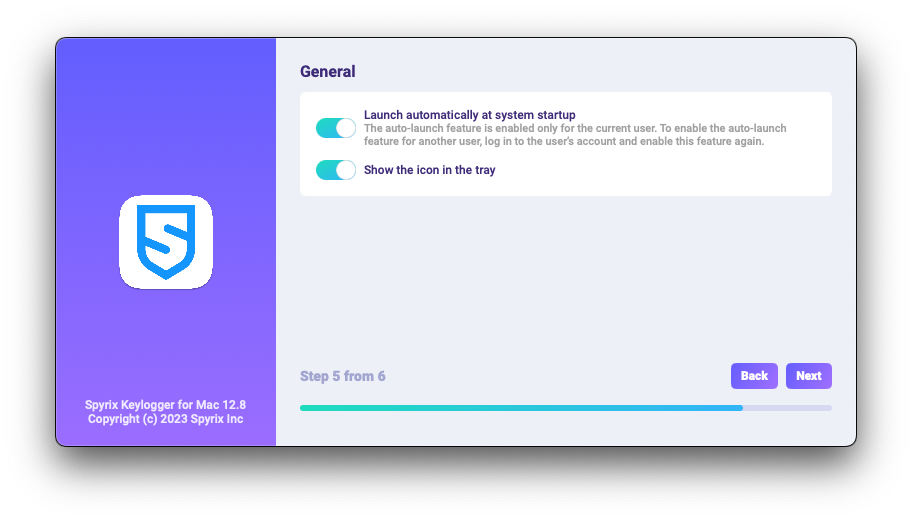
-
Enter the email associated with your Spyrix account and click the "Sign in" button.
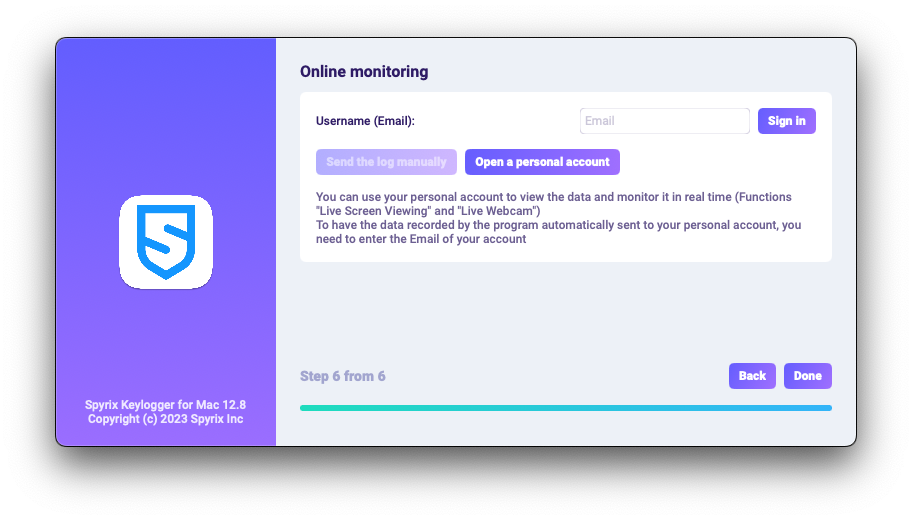
-
Se você já registrou uma conta no Spyrix, verá a seguinte mensagem.
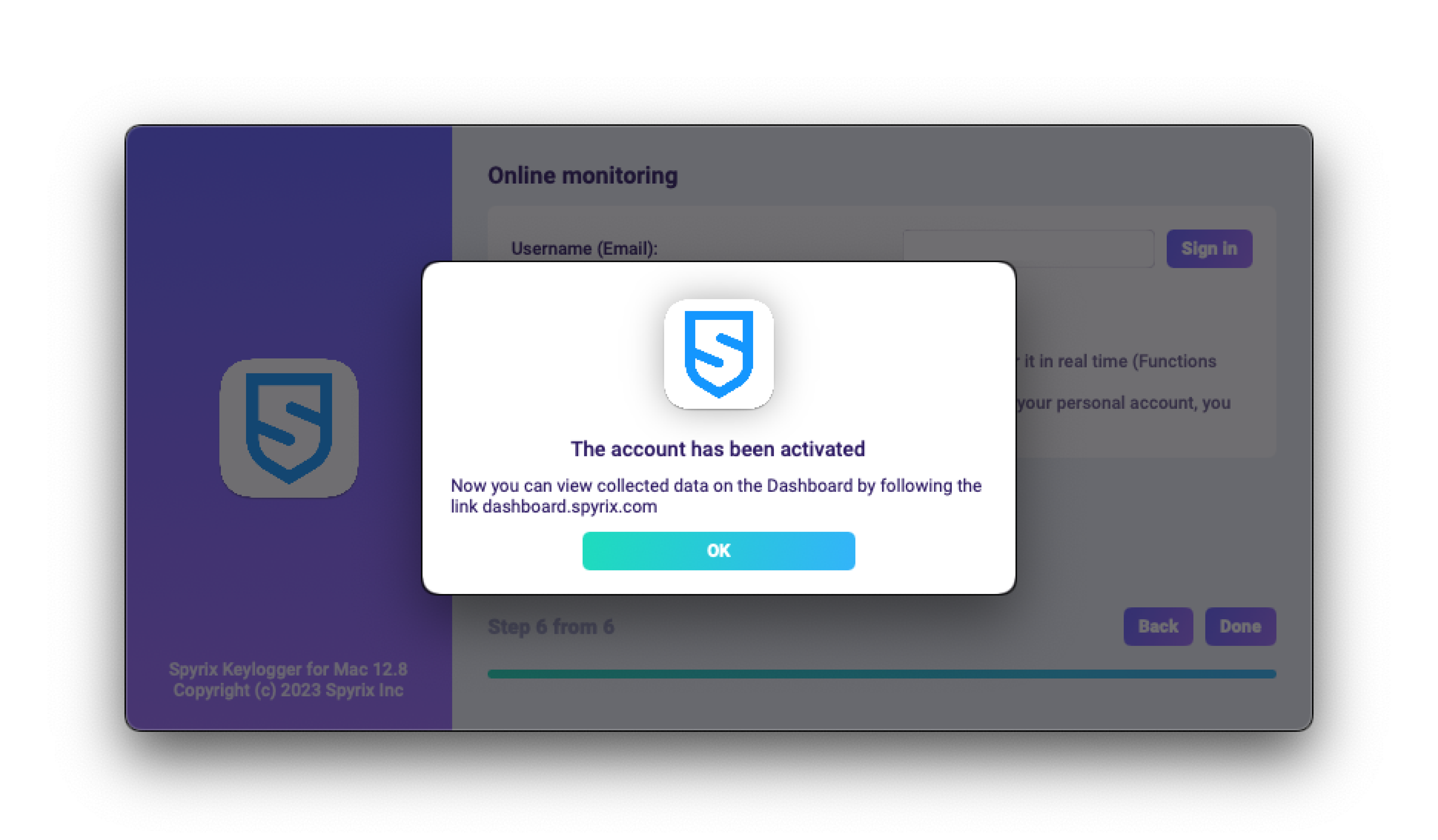
-
Caso você ainda não tenha uma conta, o programa criará uma automaticamente e solicitará que você defina uma senha para fazer login no painel online.
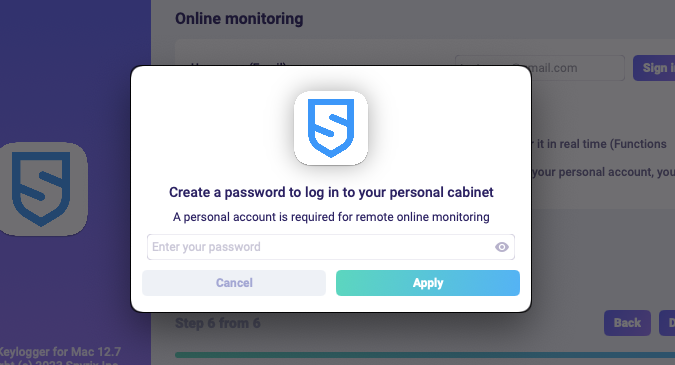
- Você também pode ativar sua conta posteriormente nas preferências do programa. Se você estiver em um período de teste ou tiver uma licença com monitoramento online, poderá ativar sua conta em "Monitoramento online".
-
Se você já registrou uma conta no Spyrix, verá a seguinte mensagem.
- Clique em “Concluído” para sair do Assistente. O programa iniciará em alguns segundos. Para abri-lo, pressione as teclas de atalho Opt+Cmd+S (padrão).
2. Como habilitar o monitoramento*
O programa requer direitos adicionais para realizar o monitoramento. Durante o processo de configuração, o programa solicita independentemente que o acesso seja concedido.
Para conceder esses direitos ao programa, siga estas etapas:
1) Abra “Preferências do Sistema” e vá em “Segurança e privacidade”.
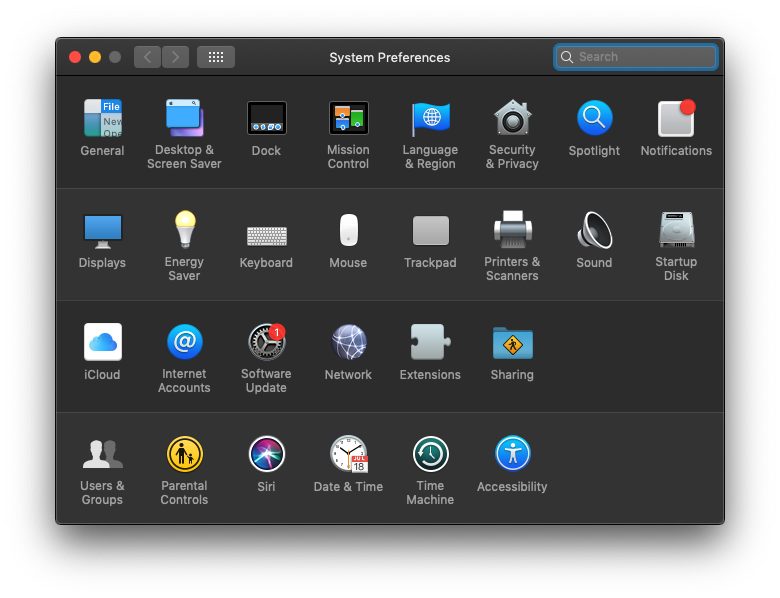
2) Acesse Acessibilidade > clique no cadeado para fazer alterações e digite a senha do administrador. A acessibilidade é necessária para rastrear pressionamentos de tecla, capturas de tela e estatísticas do usuário.
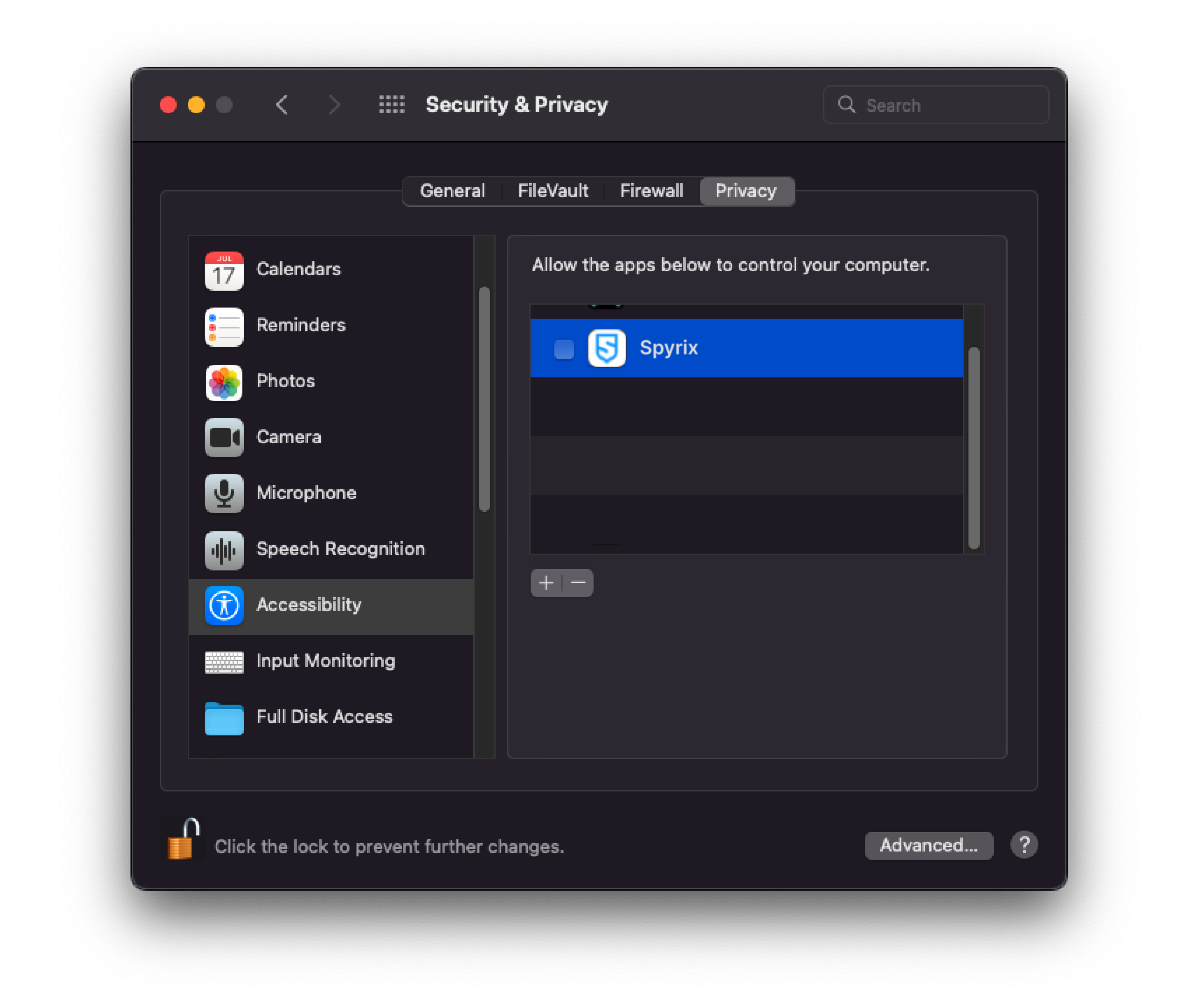
3) Digite sua senha de administrador
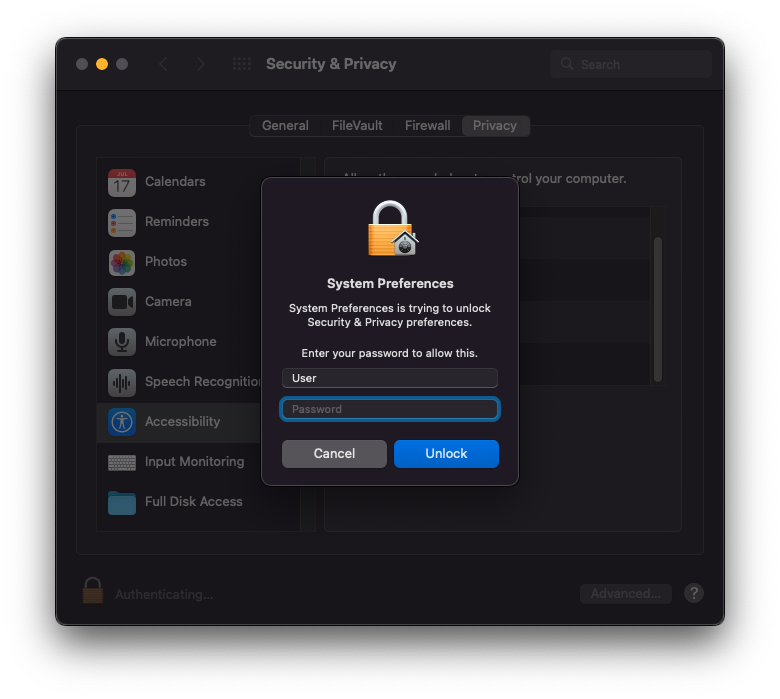
4) Adicione “Spyrix” à lista de aplicativos que têm permissão para controlar o computador.
5) Vá em "Gravação de Tela" e habilite o "Spyrix" como você fez em "Acessibilidade". A "Gravação de Tela" é necessária para capturas de tela e visualização de tela ao vivo.
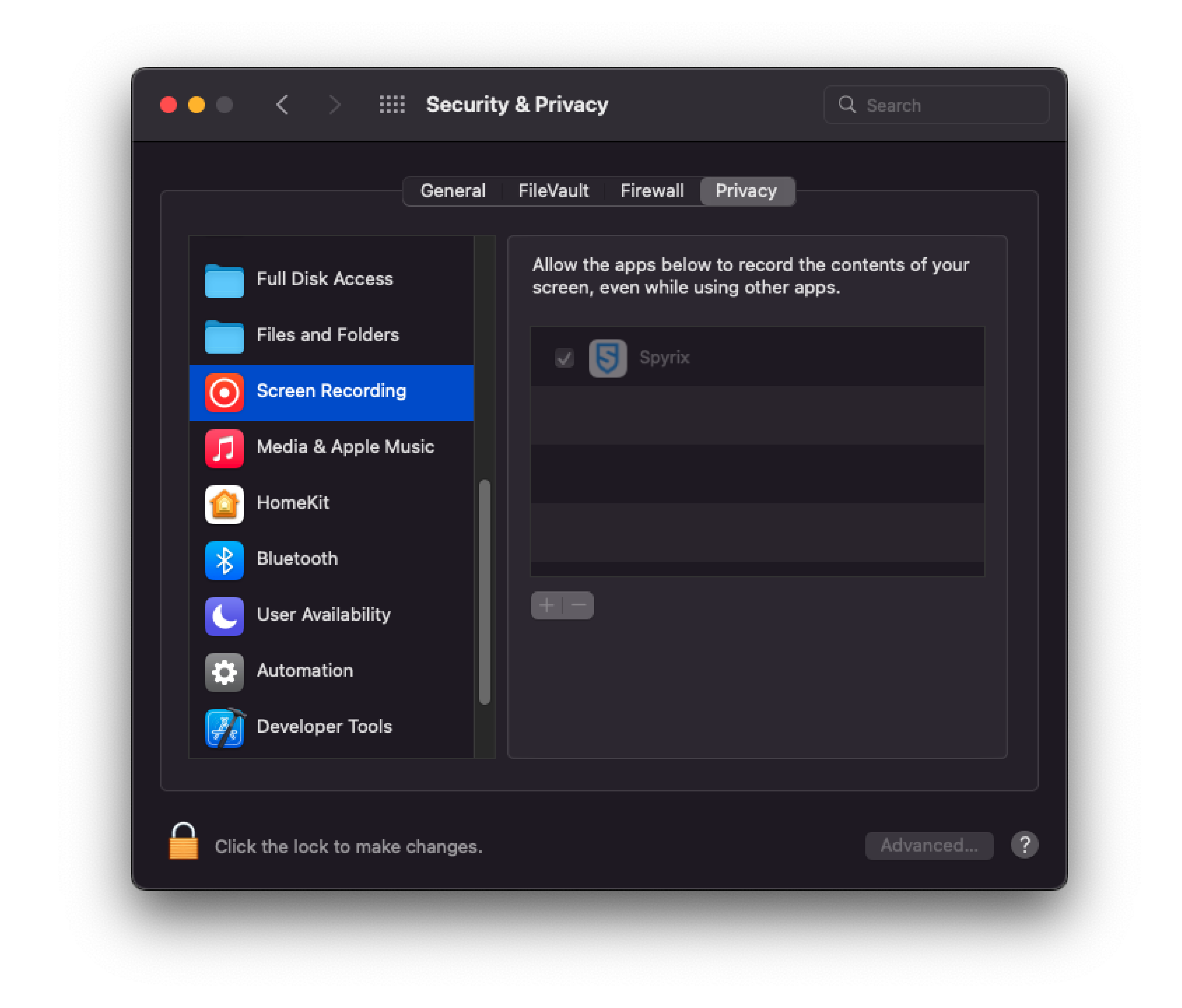
6) É necessário acesso a uma câmera e microfone para webcam ao vivo, gravação de vídeo e som. Para conceder acesso, vá em "Câmera" e "Microfone" e autorize o "Spyrix".
7) Acesse “Serviços de Localização” e habilite o “Spyrix”. O acesso à geolocalização é necessário para rastrear a localização do computador.
8) Navigate to "Automation" and grant access to "Spyrixl" as you did in the "Accessibility" settings. Access to "Automation" is essential for tracking internet activity.
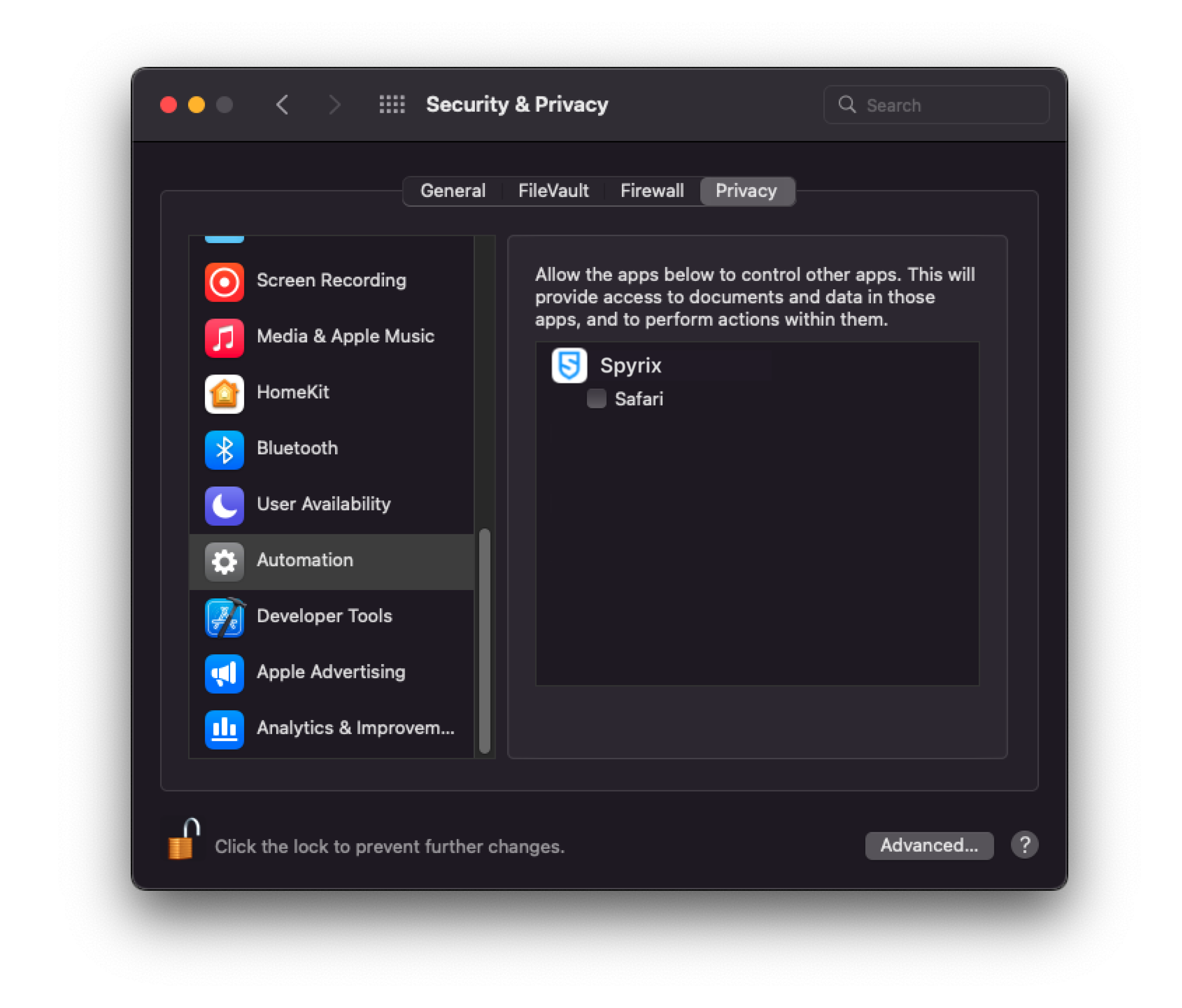
3. Como registrar a licença
3.1 Como registrar a licença no programa
1) Se você não registrou a licença no Assistente de configuração, poderá fazê-lo posteriormente no programa. Para registrar sua licença, clique no botão "Sobre" no programa.
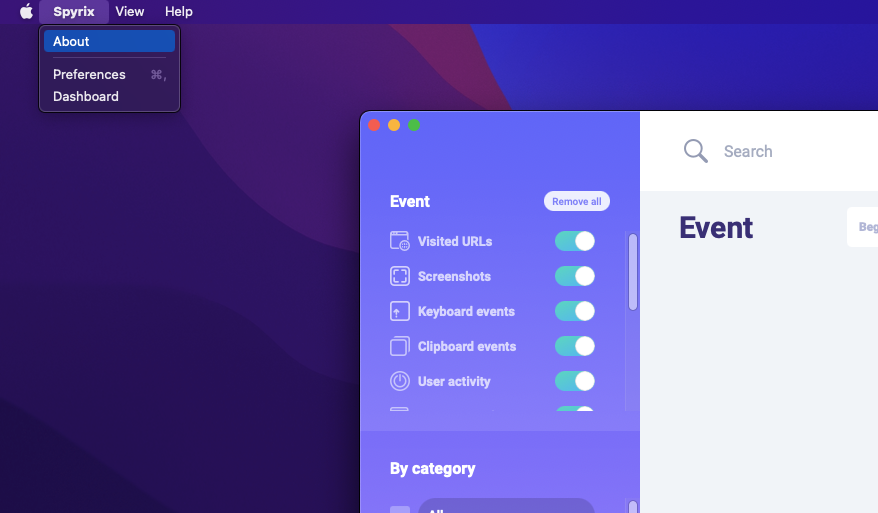
2) Clique em “Ativar licença”.
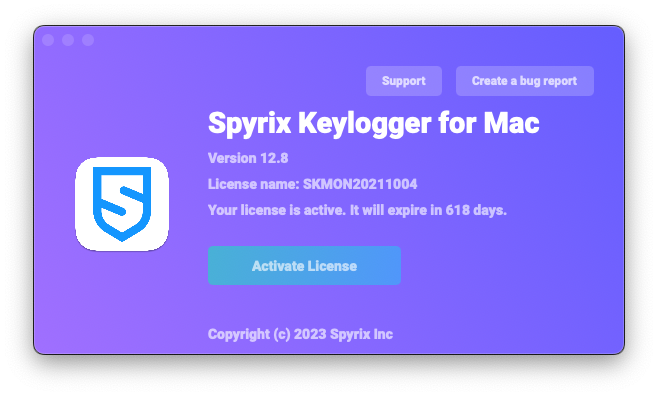
3) Copie/cole o código de licença que você recebeu após a compra nos campos apropriados e clique em “Ativar Licença”.
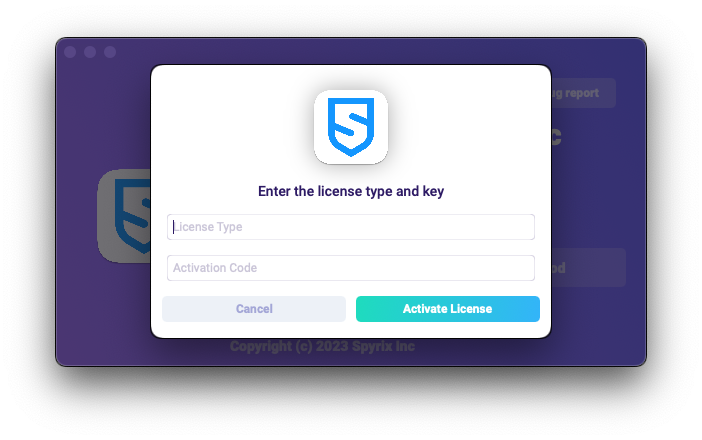
Por exemplo:
Tipo de licença: SKM00AAAAA
Código de ativação: AAAAAA-BBBBBB-CCCCCC-DDDDDD-EEEEEE-FFFFFF
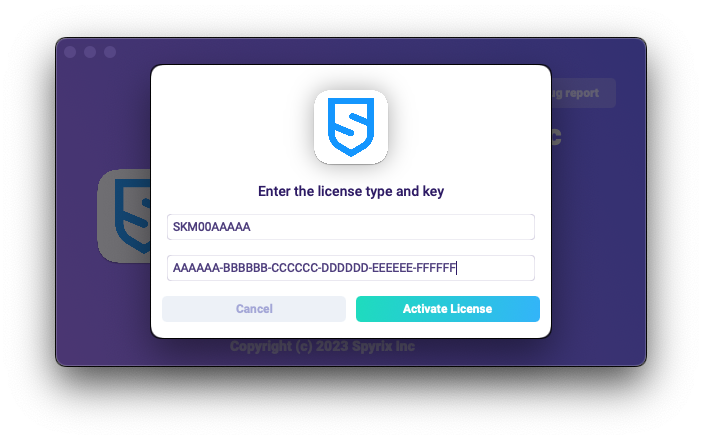
4) Se você fez tudo corretamente, verá esta mensagem e o programa será reiniciado automaticamente.
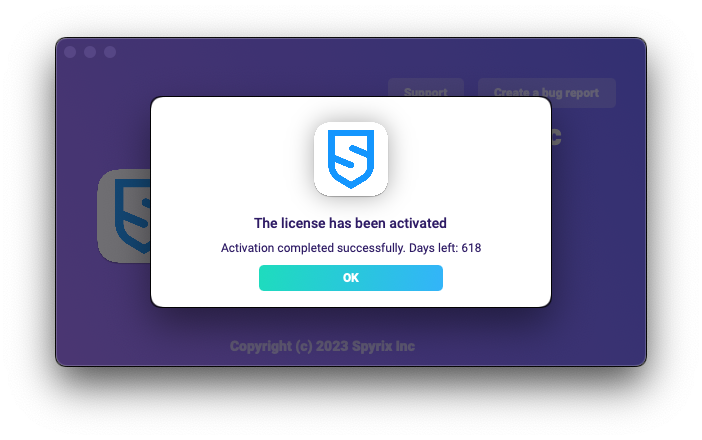
5) Após a reinicialização, o programa permanecerá oculto. Para abri-lo, pressione Option+Cmd+S.
3.2 Como registrar a licença no painel online
Somente para Spyrix Keylogger para Mac (+Monitoramento Online) e Spyrix Employee Monitoring para Mac.
1) Enter your online dashboard, click your email in the top right corner of the screen and select "Account" in the drop-down menu.
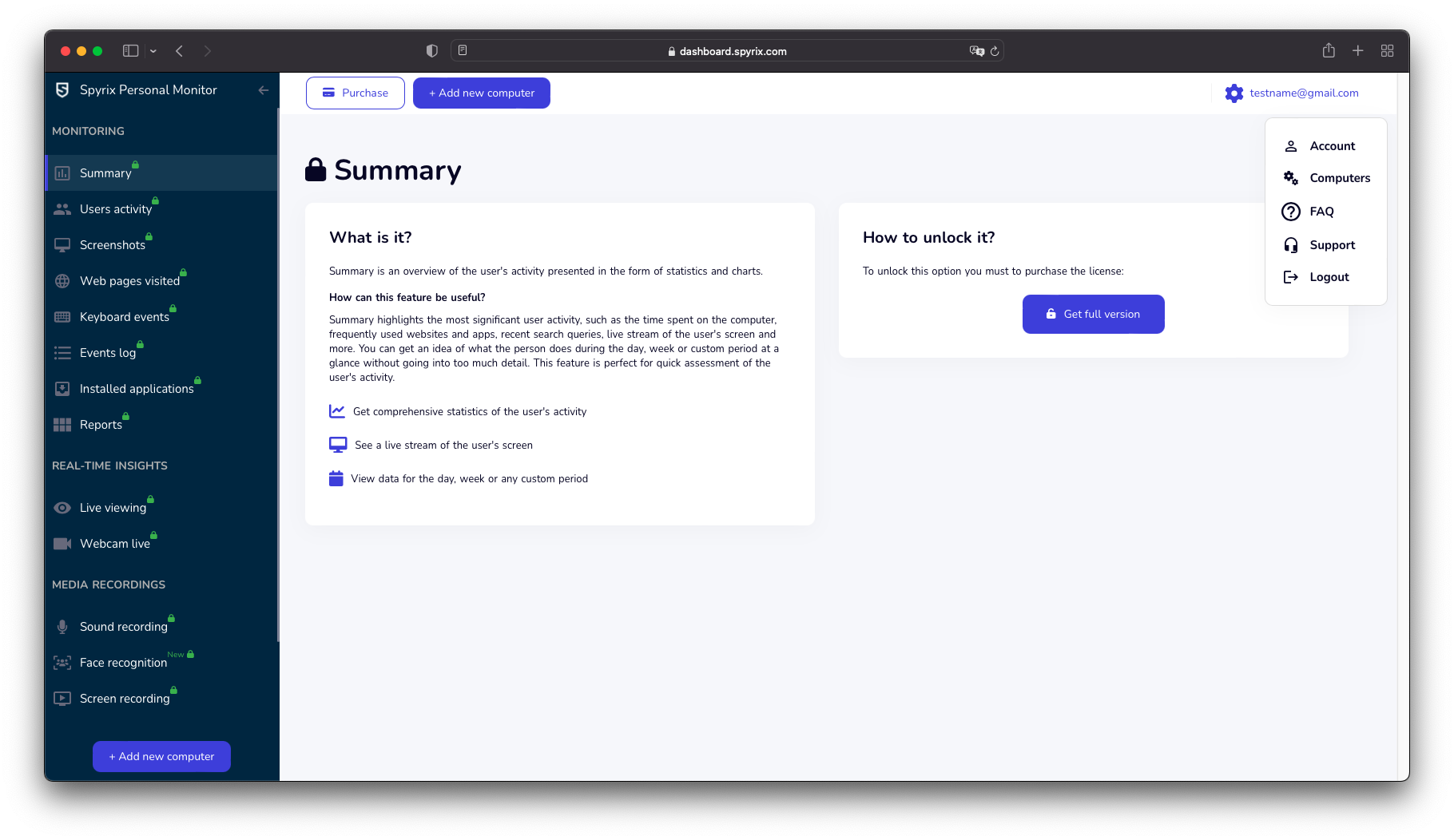
2) In the "License" section, click "I have the license code"
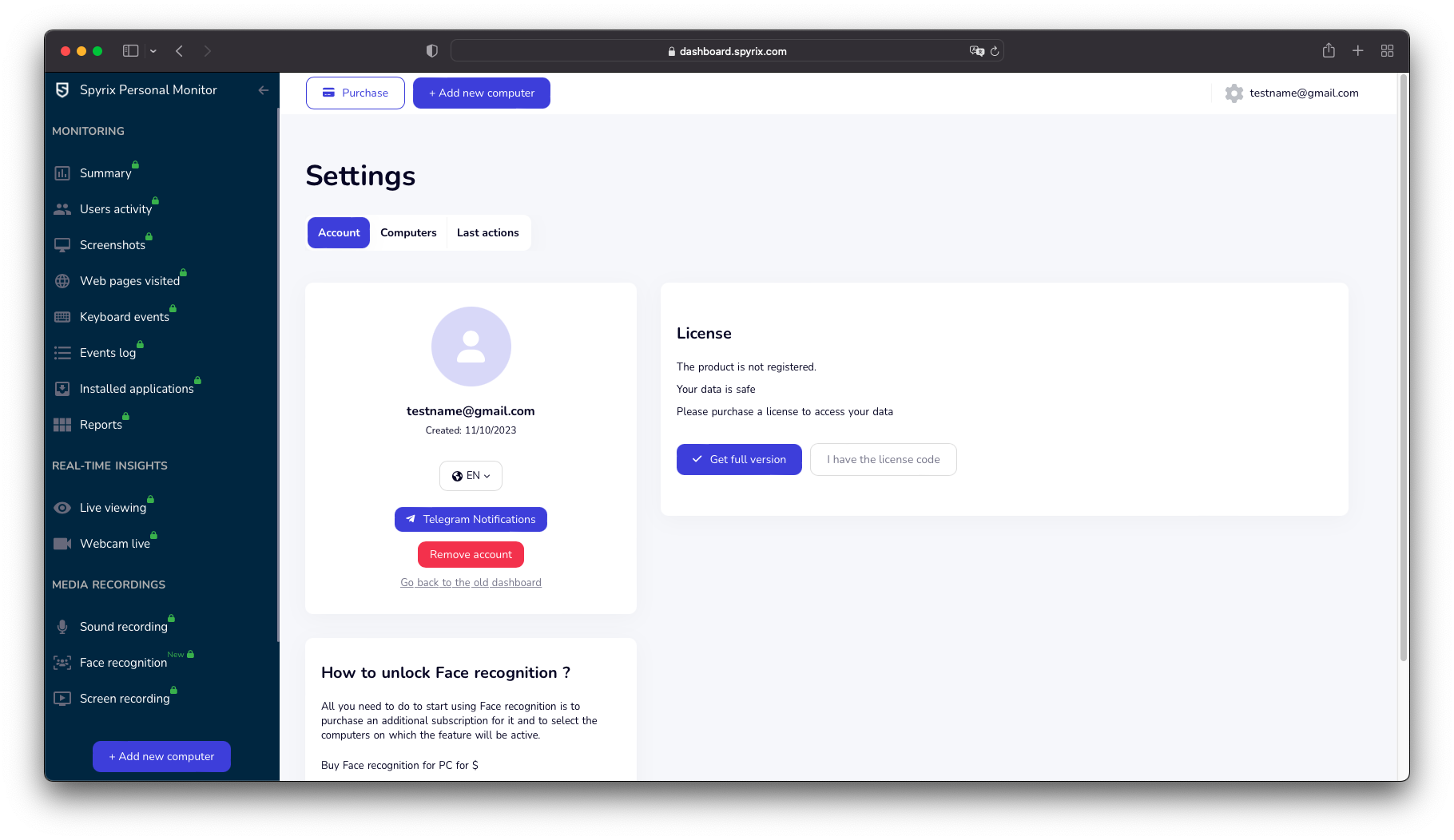
3) Enter your license type and license code and click "Register".
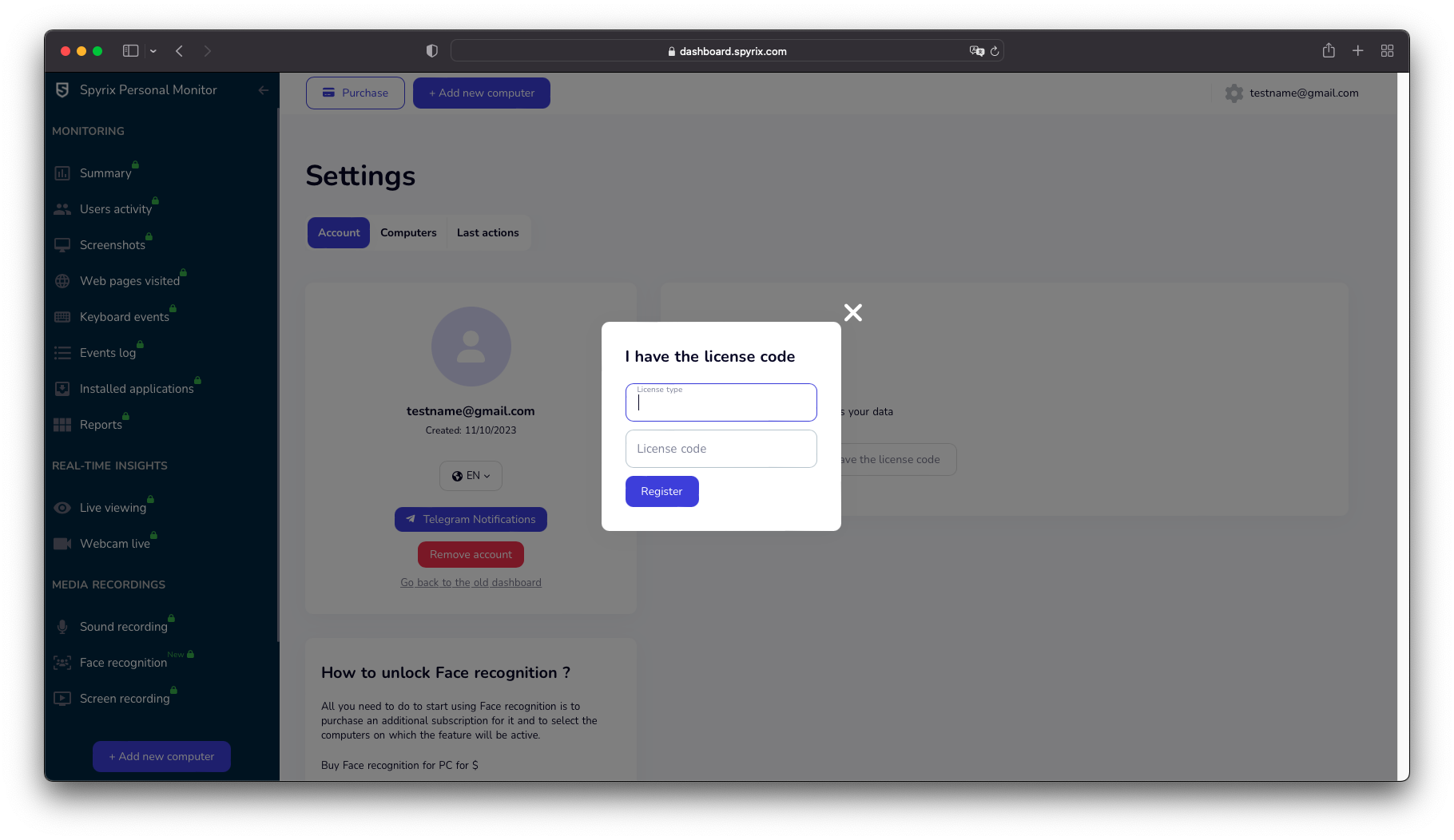
4. Teclas de atalho para alternar o programa do modo oculto
As teclas de atalho padrão para abrir o programa são Opção+Cmd+S. Para alterar as teclas de atalho, acesse Configurações > Invisibilidade e Senha > Opções de Reexibição. Nesse caso, não se esqueça das suas configurações personalizadas.
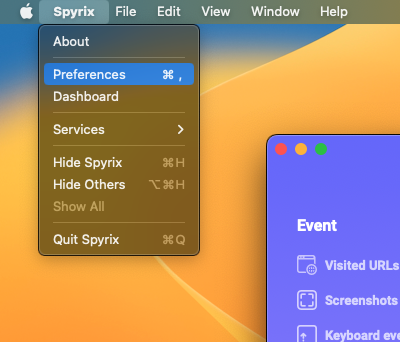
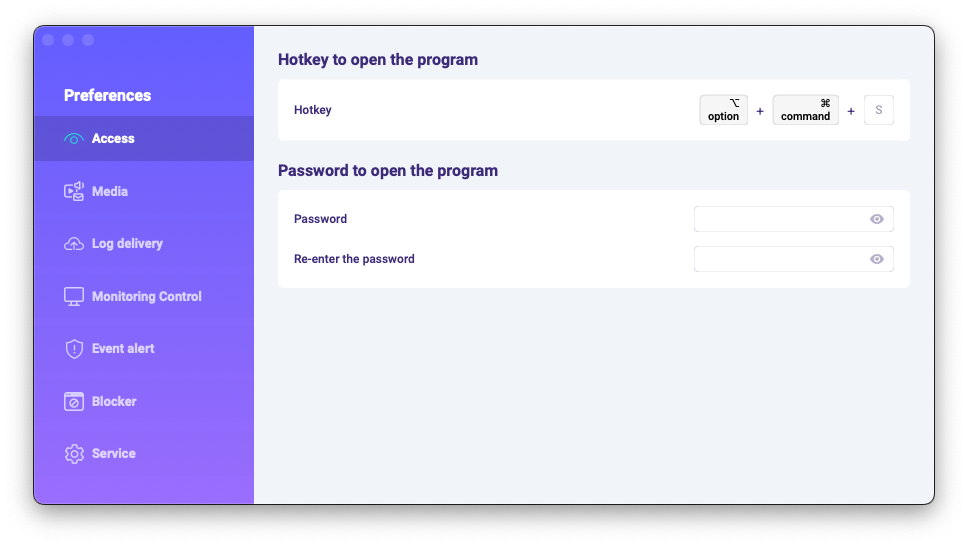
5. Enviando logs
5.1 Enviando logs para o painel online
1) If you did not set up web log delivery in the setup Wizard, you can do it later in the preferences of the program. To set up Web log delivery, you need to register a Spyrix account here: https://auth.spyrix.com/register?db_type=desktop. You should type in your email, password, and click “Sign up”.
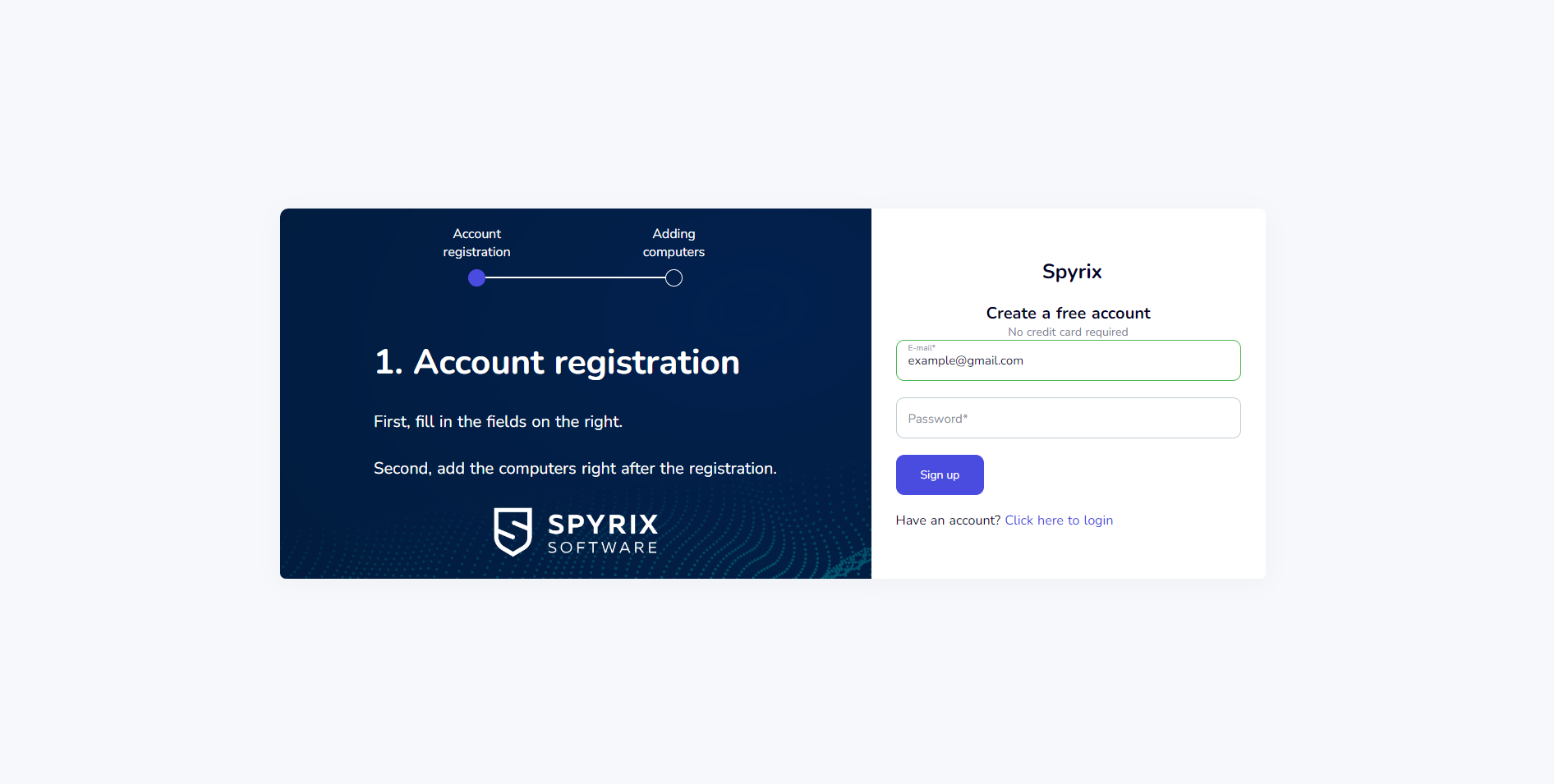
Depois disso, você receberá um e-mail de confirmação. Clique no link para confirmar seu cadastro.
2) Open the program on the target computer and go to Preferences > Log delivery > Web Delivery. Enter the email associated with your Spyrix account and click the "Sign In" button.
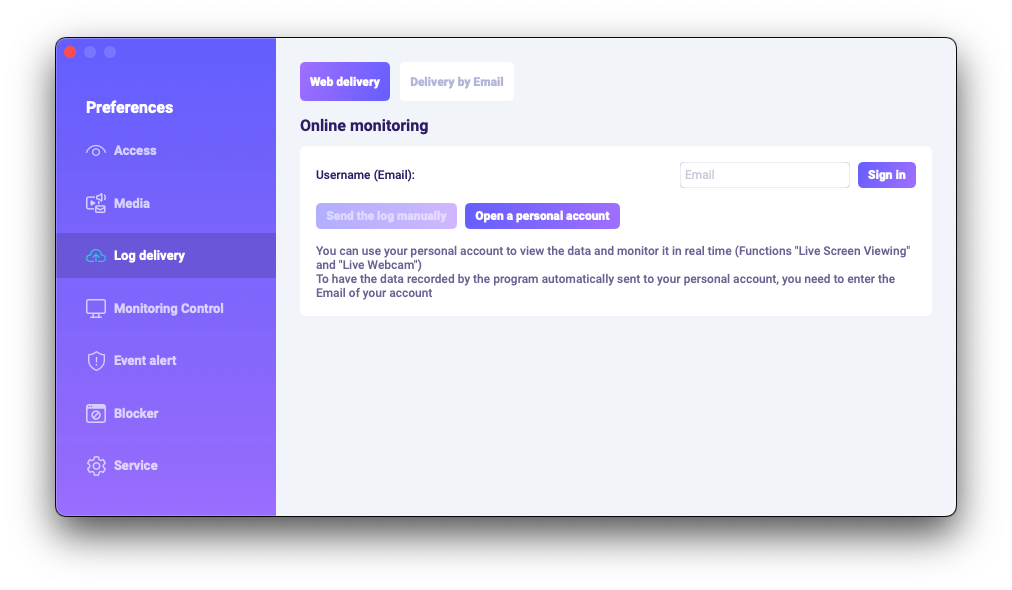
3) Se você fez tudo corretamente, verá esta mensagem:
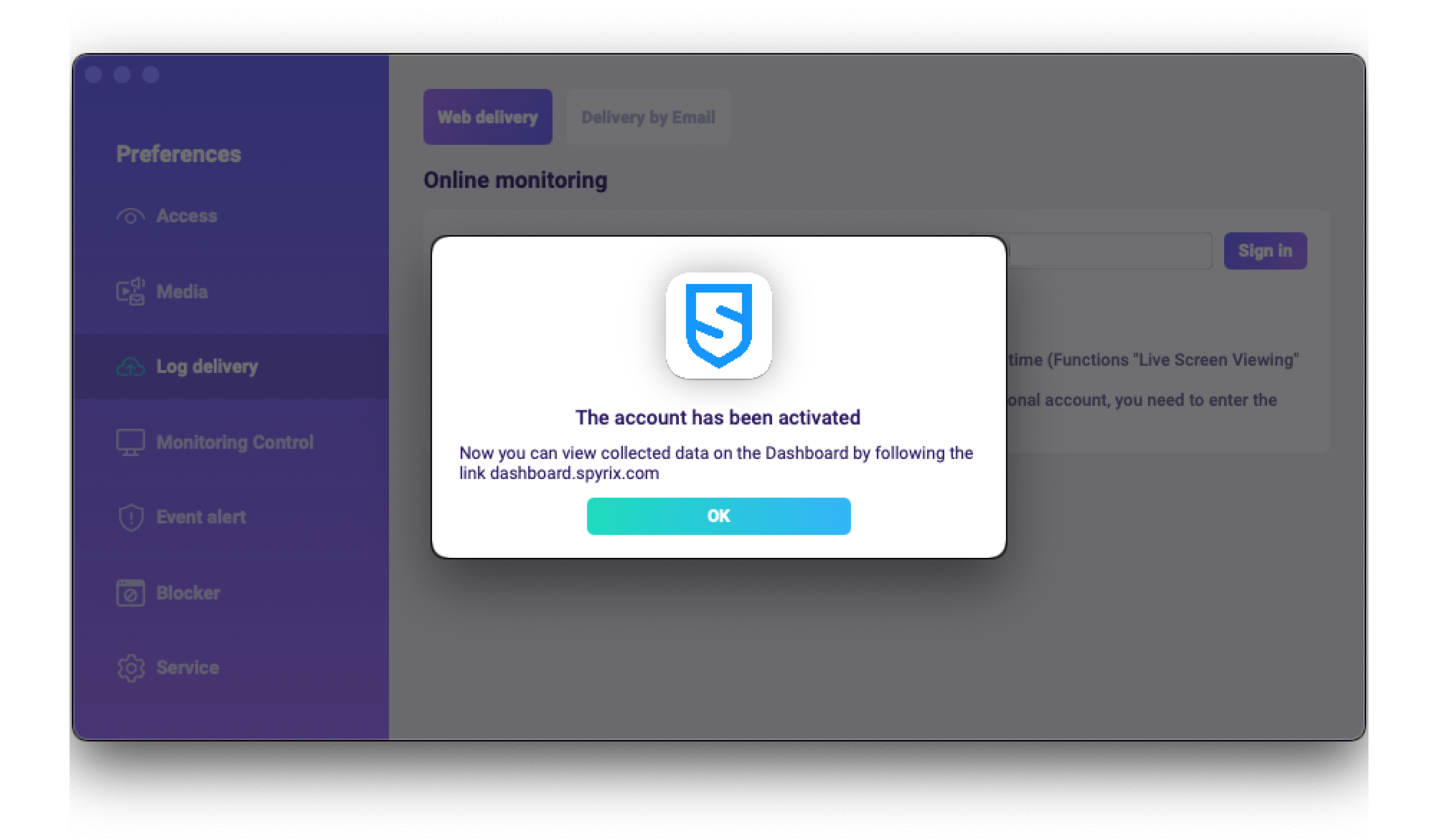
4) Entrega de log de teste com o botão “Enviar o log manualmente”.
5) In a few moments, you will see the first data in your account here: https://auth.spyrix.com. Do not forget to refresh the page.
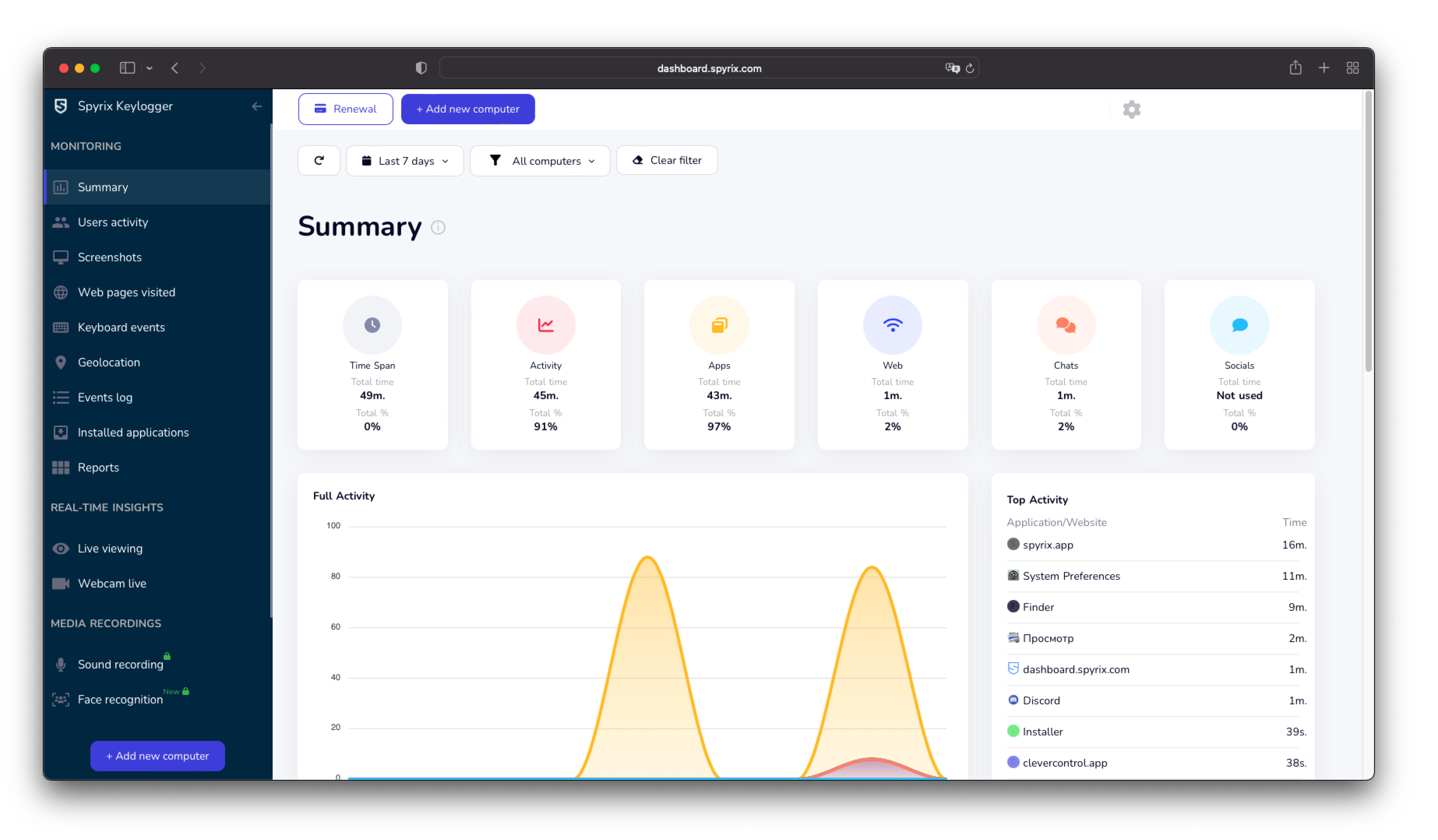
5.2 Enviando logs para e-mail
Você pode configurar o envio de e-mails via Spyrix ou seu serviço de e-mail.
1) Para configurar a entrega via Spyrix, acesse Preferências > Entrega via Web > aba "Entrega por E-mail", insira seu e-mail no campo e clique em "Entrar". Observe que o Spyrix não garante 100% de entrega para este tipo de configuração.
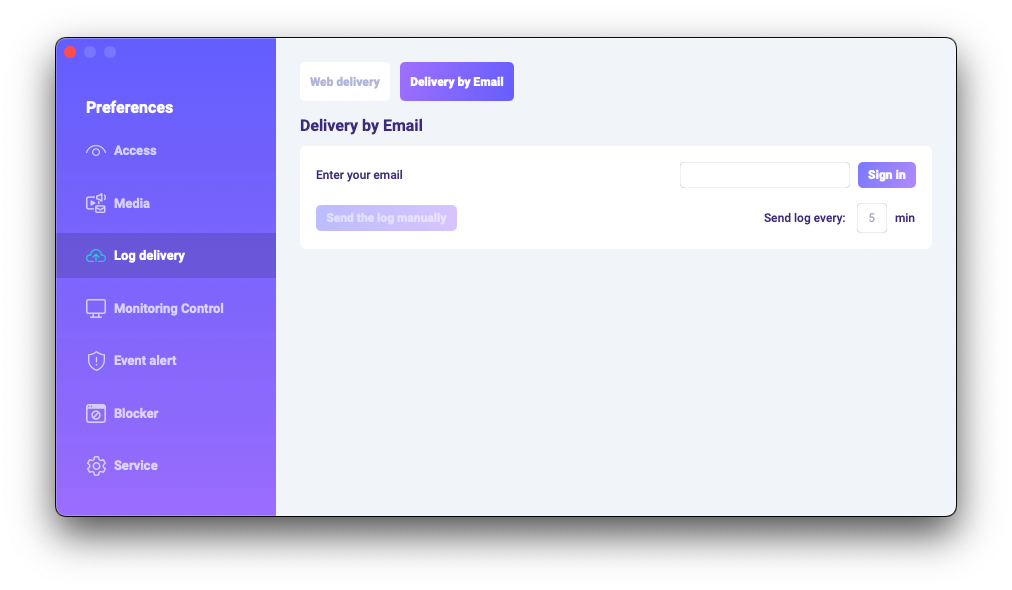
2) Verifique sua caixa de correio para ver se há e-mails (verifique também a pasta de Spam).
6. Como desinstalar o programa?
Existem algumas maneiras de excluir o programa do computador de destino:
1) Você pode desinstalar o programa através das preferências. Para isso, siga os passos abaixo:
- Abra o programa;
- Vá em Preferências -> Serviço;
- Clique em “Desinstalar programa”.
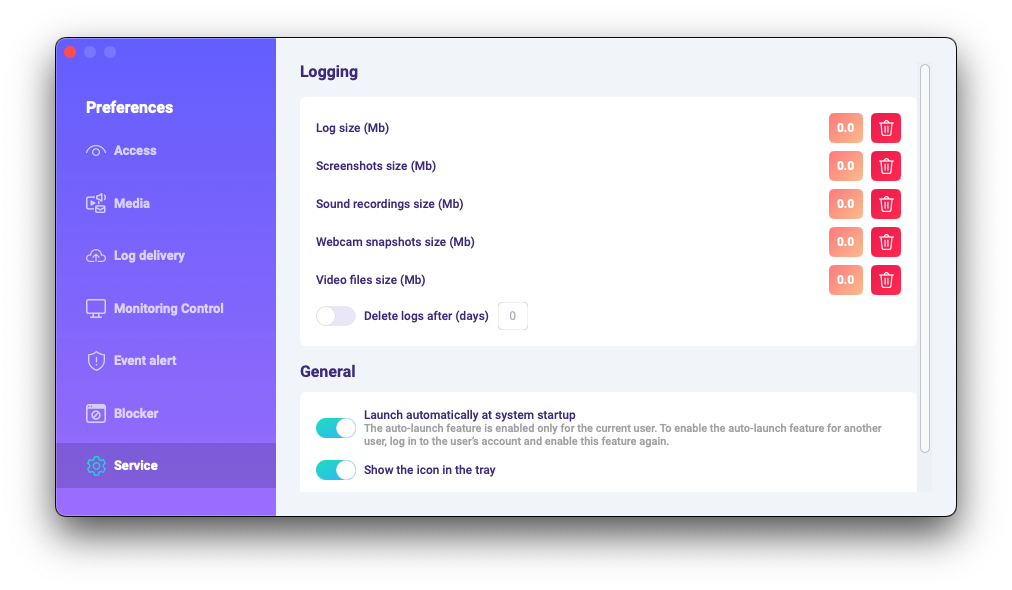
2) Você pode desinstalar o programa por meio das pastas de programas. Para isso, siga os passos abaixo:
-
Go to the "Library" folder and delete the "skm" folder.
A pasta "Biblioteca" está oculta por padrão. Para encontrá-la, você precisa abri-la no Finder (a tela da área de trabalho), clicar no menu "Ir" e selecionar "Ir para a pasta".
A janela “Ir para pasta” é exibida.
Digite /Library e pressione o botão “Ir”.
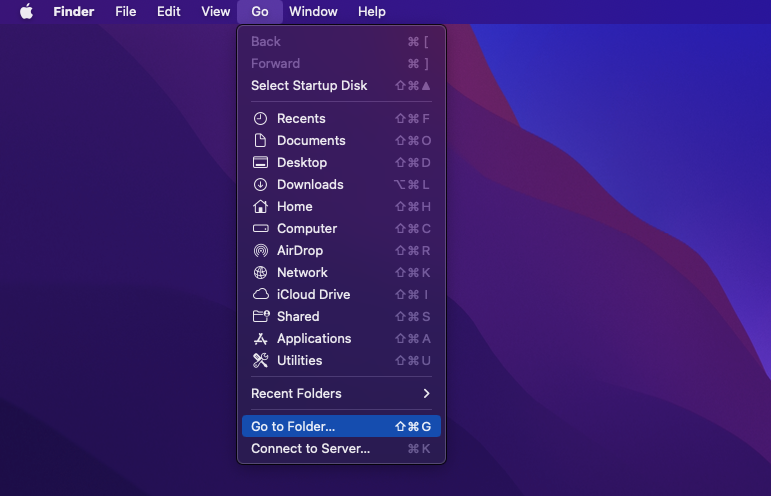
-
Go to the following path: Users /Shared and delete the "usr" folder.
6. Perguntas frequentes
-
O que devo fazer se esquecer a senha para fazer login no programa no dispositivo de destino?
A senha para acessar o programa é definida durante a instalação. Caso tenha esquecido a senha, será necessário reinstalar o programa para alterá-la.
-
Como posso executar o programa sem um ícone na barra de menu?
Use esta configuração apenas em dispositivos que você possui ou administra e somente com o consentimento explícito e informado de todos os usuários. O modo "Oculto" visa reduzir distrações e evitar adulterações acidentais em cenários gerenciados ou de controle parental. Para ajustar a visibilidade, abra Preferências > Serviço e desative a função "Mostrar o ícone na bandeja".
-
Como abro o programa quando ele está sendo executado no modo oculto/resistente a violações?
Se você for um administrador autorizado com consentimento do usuário, use as teclas de atalho de revelação configuradas durante a instalação para abrir o aplicativo (Opt+Cmd+S). Se as teclas de atalho não funcionarem, acesse a pasta do programa /Library/skm/Spyrix.app e tente iniciar o aplicativo novamente.
-
Como configurar o programa para iniciar automaticamente após a inicialização do sistema?
Por favor, abra o programa > vá em Preferências > Serviço > certifique-se de que a caixa “Executar automaticamente na inicialização do sistema” esteja marcada
