Online-käsikirja Macille
- Kuinka ladata ja asentaa Spyrix Keylogger for Mac
- Kuinka ottaa valvonta käyttöön
- Kuinka rekisteröidä lisenssi
- Pikanäppäimet ohjelman vaihtamiseksi piilotilasta
- Lokien lähettäminen
- Kuinka poistaa ohjelman asennus?
- UKK
Spyrixin asentamista ja määrittämistä varten sinulla pitäisi olla:
- Fyysinen pääsy Maciin ja salasana valvotulle tilille;
- Keskimäärin noin 1 tunti kaiken asettamiseen ilman kiirettä;
- Järjestelmänvalvojan tili ohjelmiston asentamiseen kaikille käyttäjille;
- Ostettu lisenssi Spyrixille (kokeiluversio on toiminnallisesti rajoitettu);
- Internet-yhteys Spyrix-lisenssin aktivoimiseksi;
- Valinnainen: Ei virustorjuntaohjelmistoa, joka voisi merkitä Spyrixin mahdollisesti ei-toivotuksi sovellukseksi. Jos tietokoneellesi on asennettu virustorjunta, poista se käytöstä Spyrixin asennuksen aikana.
- Huomautus: Spyrix-tuki on vain sähköposti.
Tärkeä huomautus: Asenna tämä keylogger vain tietokoneeseen, jonka omistat tai hallitset hallinnollisesti, ja vain, jos sinulla on nimenomainen, tietoon perustuva suostumus. Luvaton käyttö voi olla laitonta.
1. Kuinka ladata ja asentaa Spyrix Keylogger for Mac
1) Go to the Spyrix Keylogger for Mac and click the green “Download” button to download the installation file.
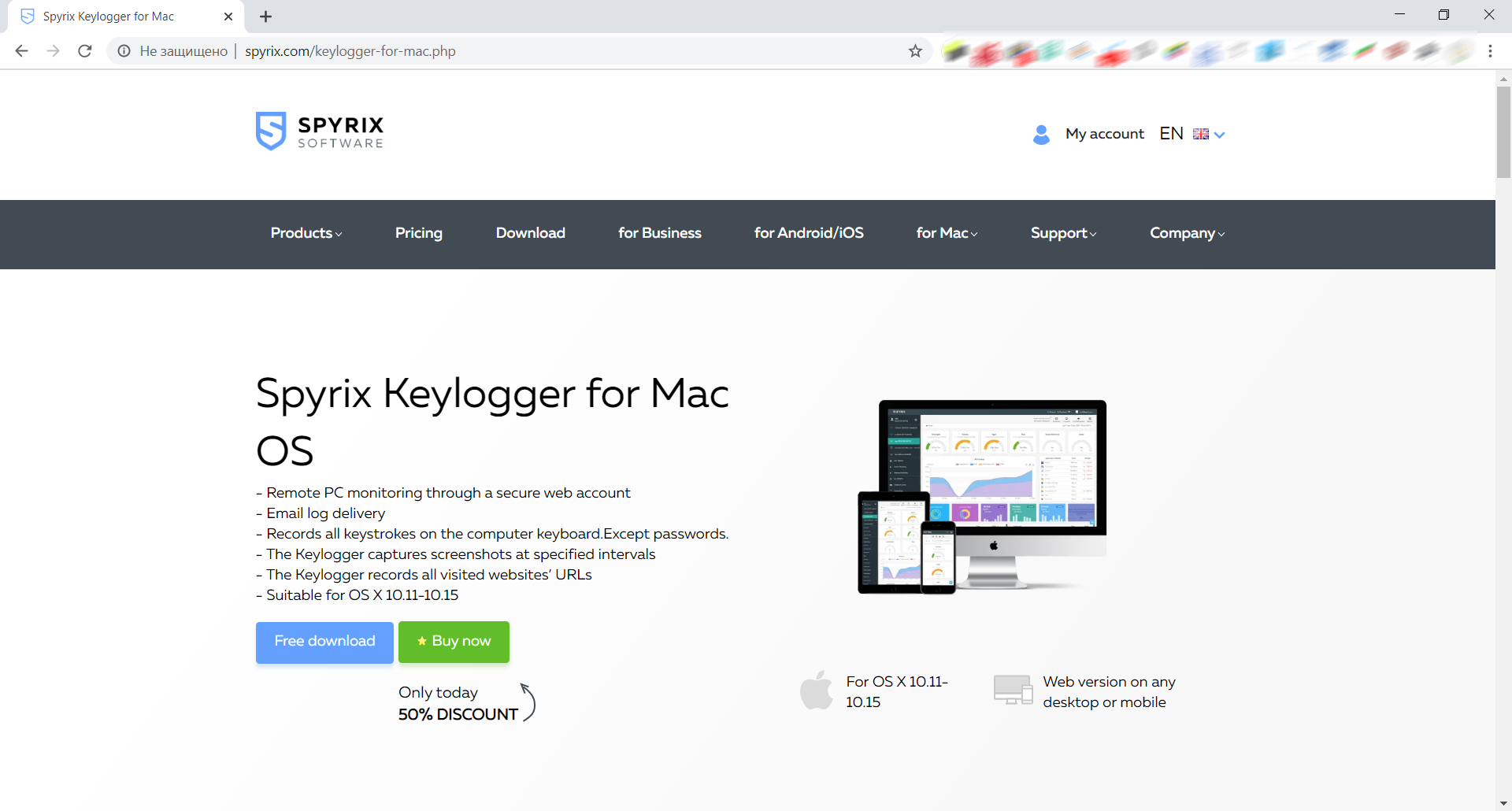
2) Kiinnitä huomiota macOS-versioosi, sillä Spyrix-ohjelmalla on 2 eri versiota yhteensopivuutta varten macOS 10.11 - 10.15 ja macOS 11.0 ja uudempien kanssa
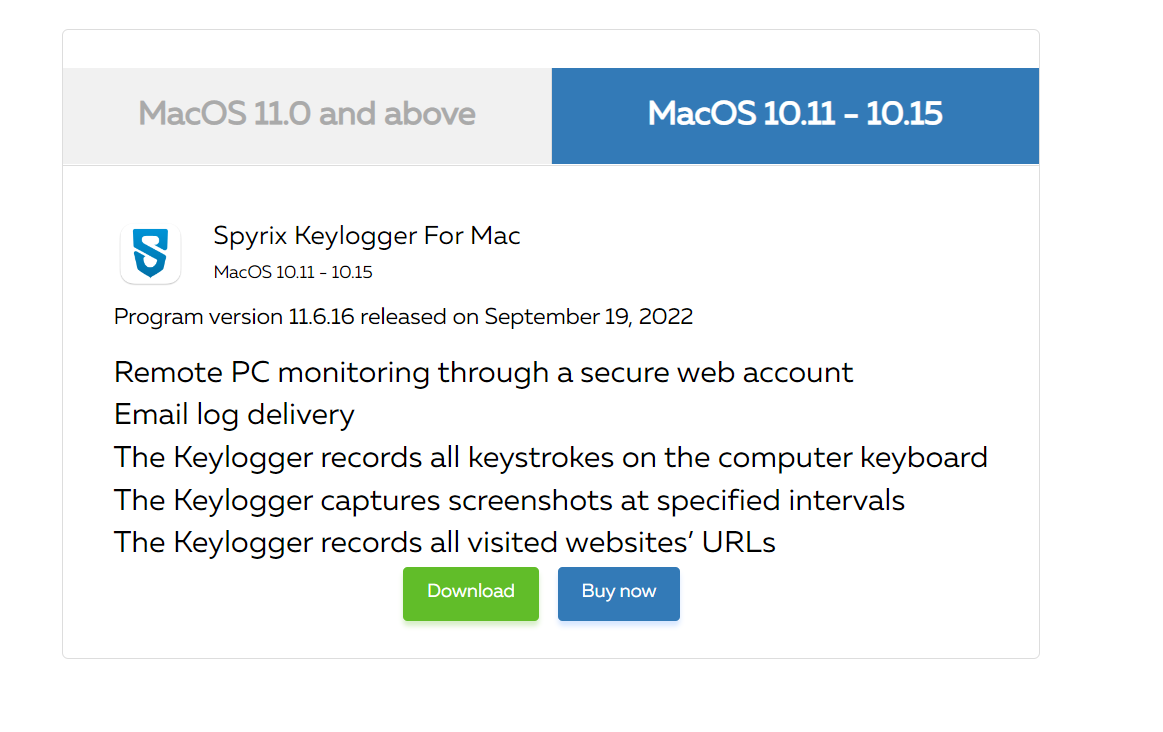
3) Mene Finder-> Lataukset ja etsi tiedosto sieltä. Tiedoston nimi on sk_mac.mpkg.zip.
4) Kaksoisnapsauta ladattua tiedostoa purkaaksesi sen ja saadaksesi asennusohjelman. Asennusohjelman nimi on Spyrix Keylogger for Mac 12.8.mpkg, jossa 12.8 on ohjelman nykyisen version numero.

5) Napsauta asennusohjelmaa hiiren kakkospainikkeella ja valitse valikosta "Avaa".

Tärkeä huomautus: jos yrität avata asennusohjelman kaksoisnapsauttamalla sitä, saatat saada virheilmoituksen: "Spyrix Keylogger for Mac" ei voi avata, koska se on tuntemattomalta kehittäjältä. Jos saat virheilmoituksen, avaa tiedosto yllä kuvatulla tavalla.
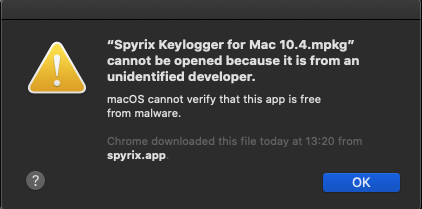
6) Napsauta "Avaa", kun järjestelmä pyytää sitä.
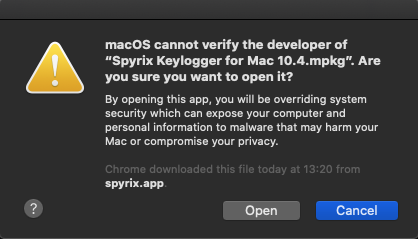
7) Lue vastuuvapauslauseke ja napsauta "Jatka" vahvistaaksesi ymmärryksesi.
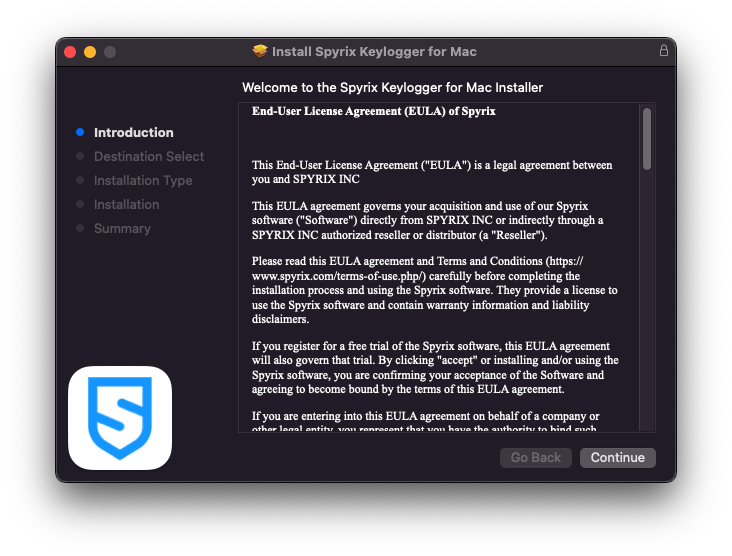
8) Napsauta "Asenna"
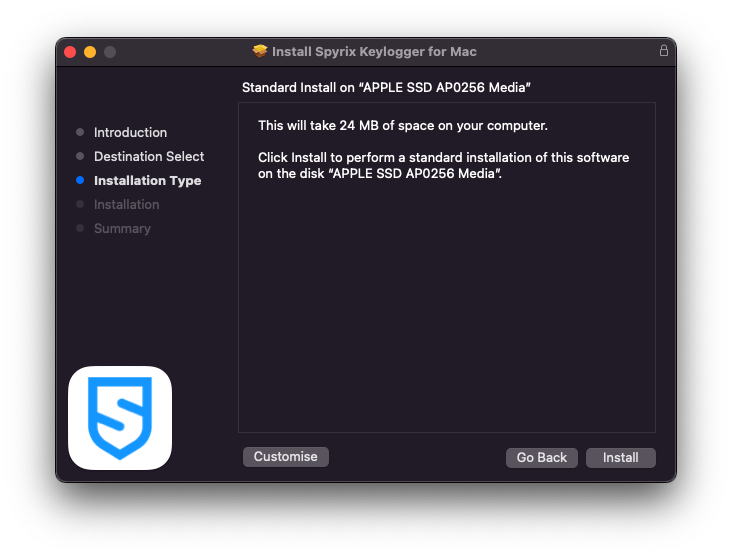
9) Anna järjestelmänvalvojan salasana, kun järjestelmä pyytää sitä. Järjestelmänvalvojan salasana tarvitaan asennusta varten.
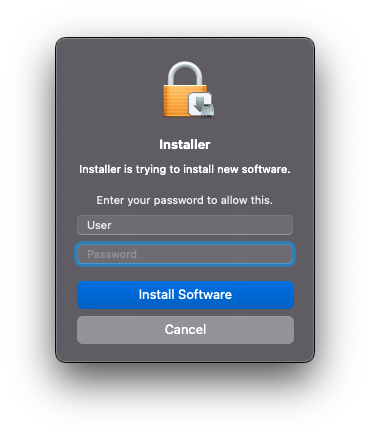
10) Kun asennus on valmis, näet tämän ikkunan:
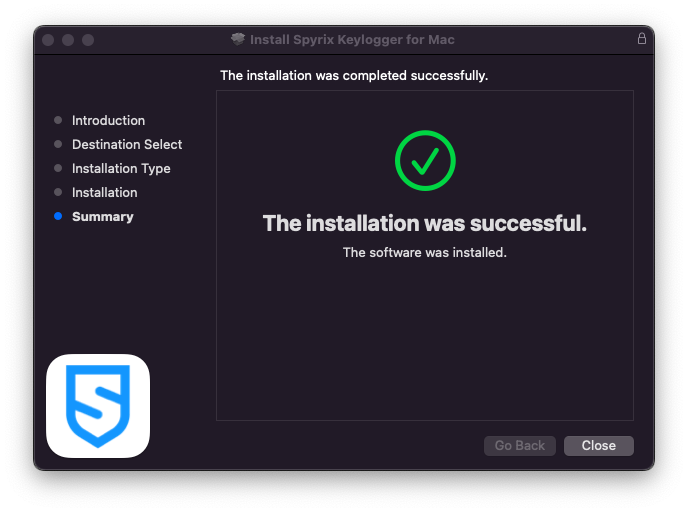
Voit nyt poistaa asennusohjelman latauksista.
11) Seuraavaksi näet "Tietoja" -näytön. Aloita 5 päivän kokeilu napsauttamalla "Aktivoi kokeilu". Jos olet jo ostanut lisenssin, napsauta "Aktivoi lisenssi" ja kirjoita siihen lisenssikoodi.
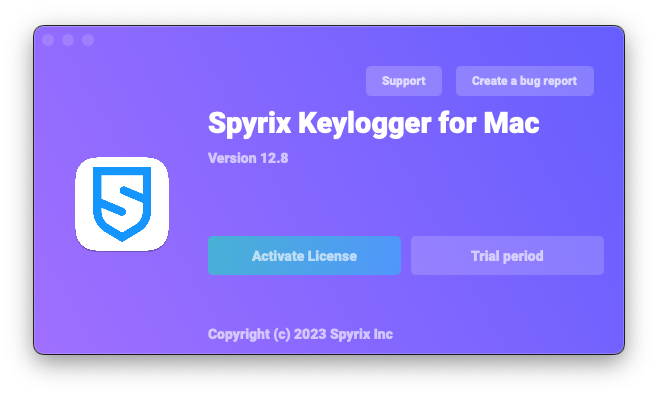
12) Nyt näet ohjatun toiminnon, joka auttaa sinua määrittämään ohjelman.
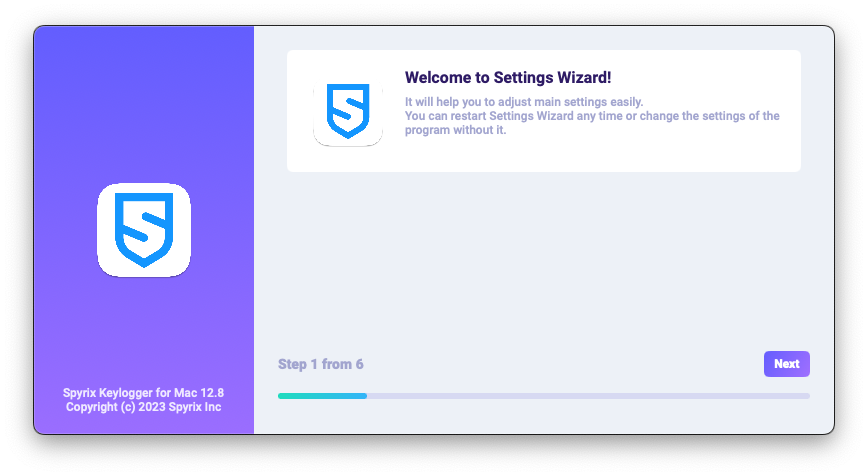
-
Täällä voit muuttaa oletuspikanäppäimiä ohjelman avaamiseksi tarvittaessa. Kohdassa "Salasana" voit asettaa salasanan ohjelman avaamiseksi tarvittaessa. Jos jätät kentän tyhjäksi tai syötät salasanan uudelleen väärin, sitä ei aseteta ja ohjelma avautuu ilman salasanaa. Tärkeä huomautus: Älä unohda tätä salasanaa! Et pääse sovellukseen ilman sitä. Tallenna se turvalliseen paikkaan.
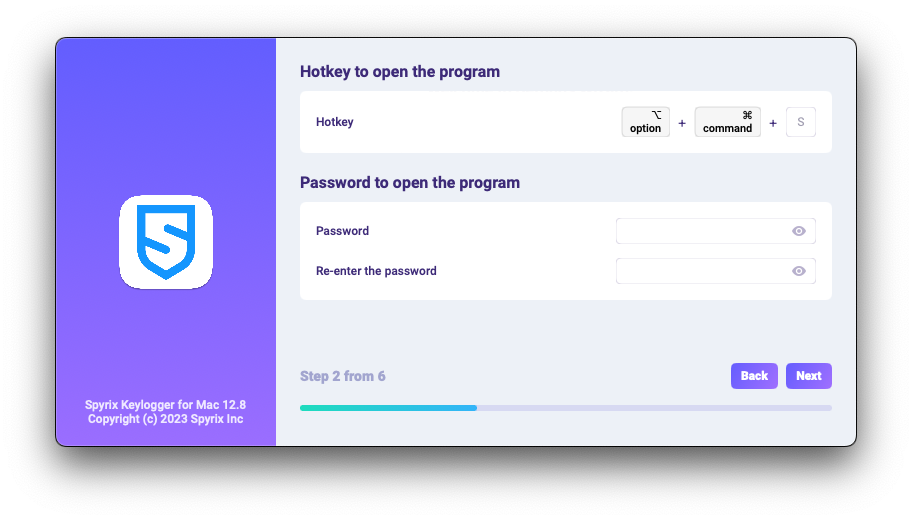
-
*Media-kohdassa voit määrittää kuvakaappauksia, suoraa verkkokameraa ja näytön suoraa katselua koskevia asetuksia.
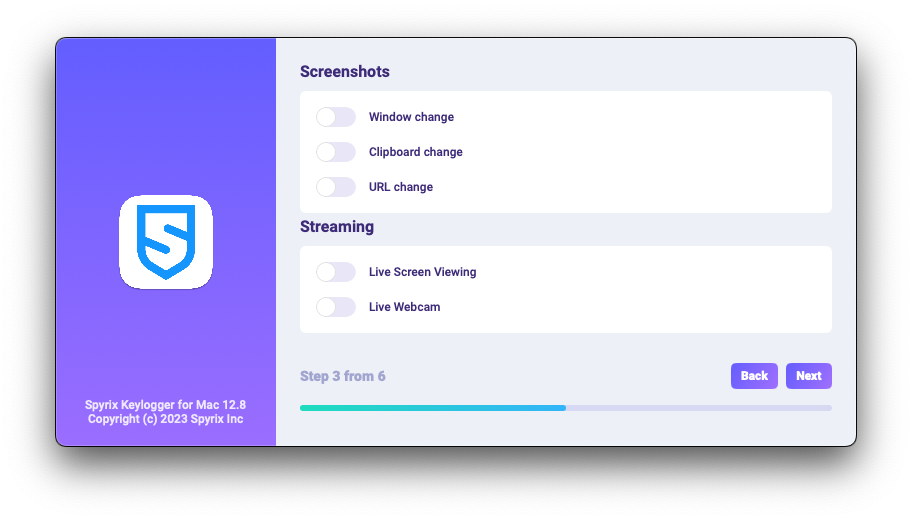
-
*Valvonnan hallinnassa voit ottaa käyttöön tai poistaa käytöstä vierailtujen verkkosivustojen, ohjelmien toiminnan, leikepöydän ja näppäinpainallusten seurannan.
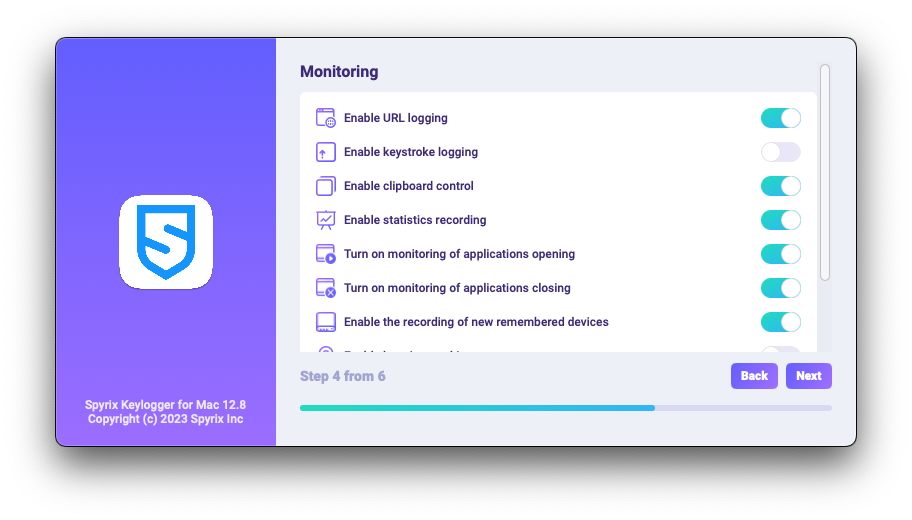
-
Viimeisellä konfigurointivaiheella voit aktivoida ohjelman piilotetun tilan ja sen automaattisen käynnistyksen sisäänkirjautumisen yhteydessä.
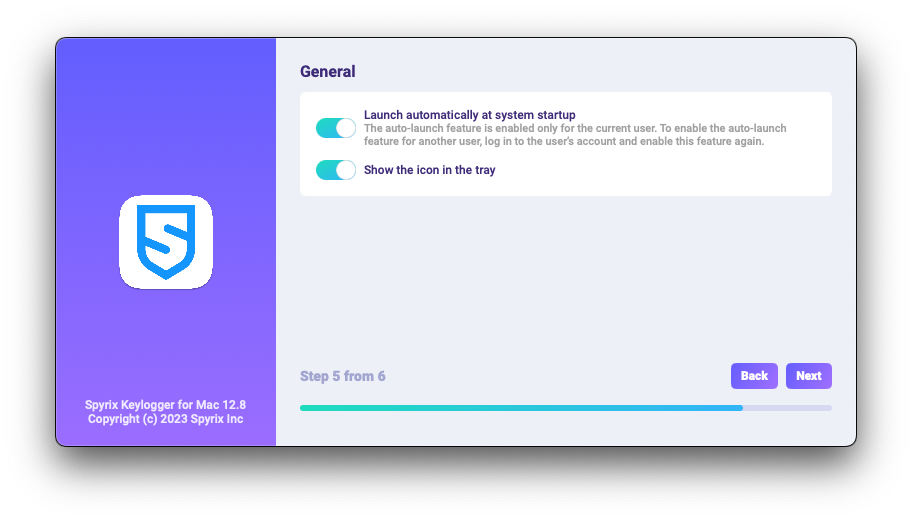
-
Enter the email associated with your Spyrix account and click the "Sign in" button.
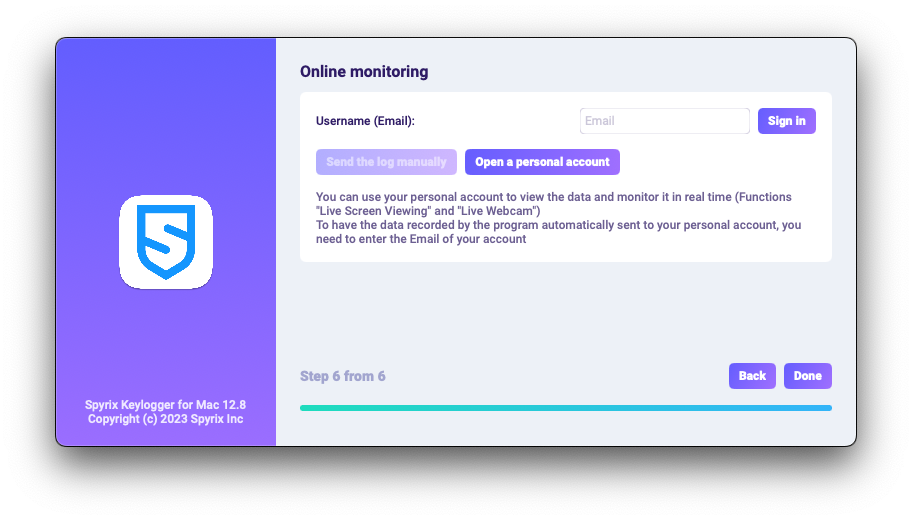
-
Jos olet aiemmin rekisteröinyt tilin Spyrixille, näet seuraavan viestin.
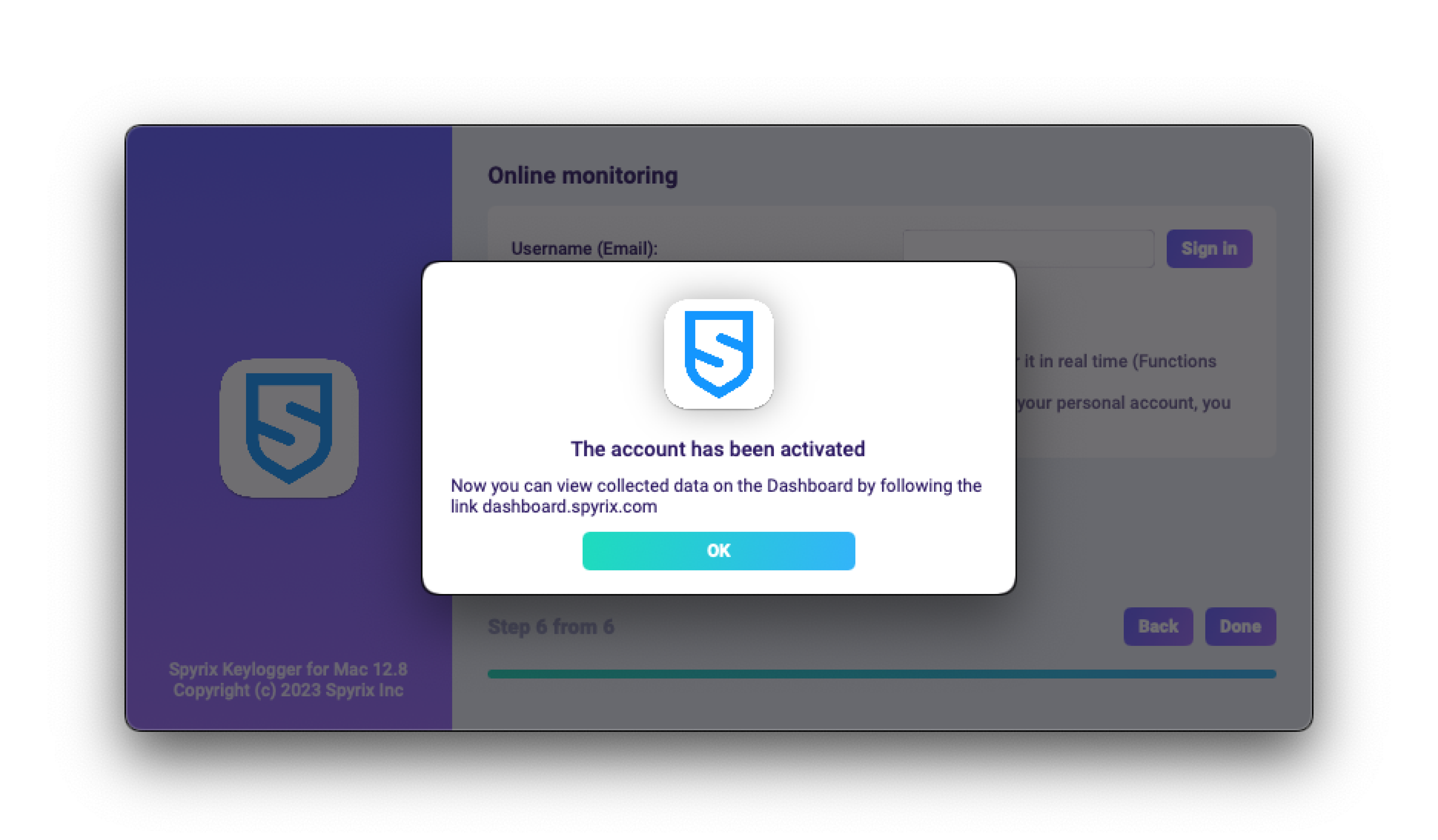
-
Jos sinulla ei vielä ole tiliä, ohjelma luo sen automaattisesti ja pyytää sinua asettamaan salasanan online-paneeliin kirjautumiseen.
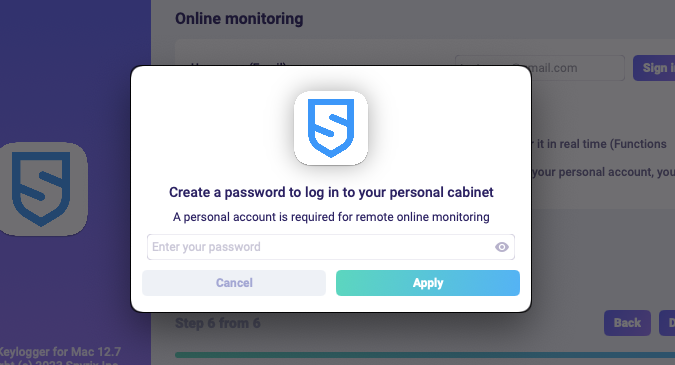
- Voit myös aktivoida tilisi myöhemmin ohjelman asetuksista. Jos olet koekäytössä tai sinulla on online-valvonnan lisenssi, voit aktivoida tilisi kohdassa ”Online-seuranta”.
-
Jos olet aiemmin rekisteröinyt tilin Spyrixille, näet seuraavan viestin.
- Napsauta "Valmis" poistuaksesi ohjatusta toiminnosta. Ohjelma käynnistyy muutaman sekunnin kuluttua. Avaa se painamalla pikanäppäimiä Opt+Cmd+S (oletuksena).
2. Kuinka ottaa valvonta käyttöön*
Ohjelma vaatii lisäoikeuksia valvonnan suorittamiseen. Asennusprosessin aikana ohjelma pyytää itsenäisesti pääsyn myöntämistä.
Voit antaa ohjelmalle nämä oikeudet seuraavasti:
1) Avaa "Järjestelmäasetukset" ja siirry kohtaan "Turvallisuus ja yksityisyys".
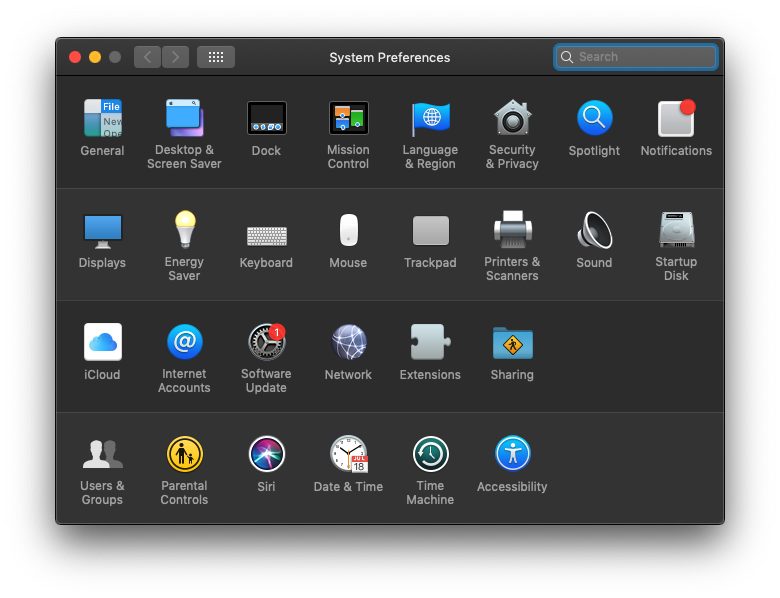
2) Siirry kohtaan Esteettömyys > napsauta lukkoa tehdäksesi muutokset ja anna järjestelmänvalvojan salasana. Esteettömyys vaaditaan näppäinpainallusten, kuvakaappausten ja käyttäjätilastojen seurantaan.
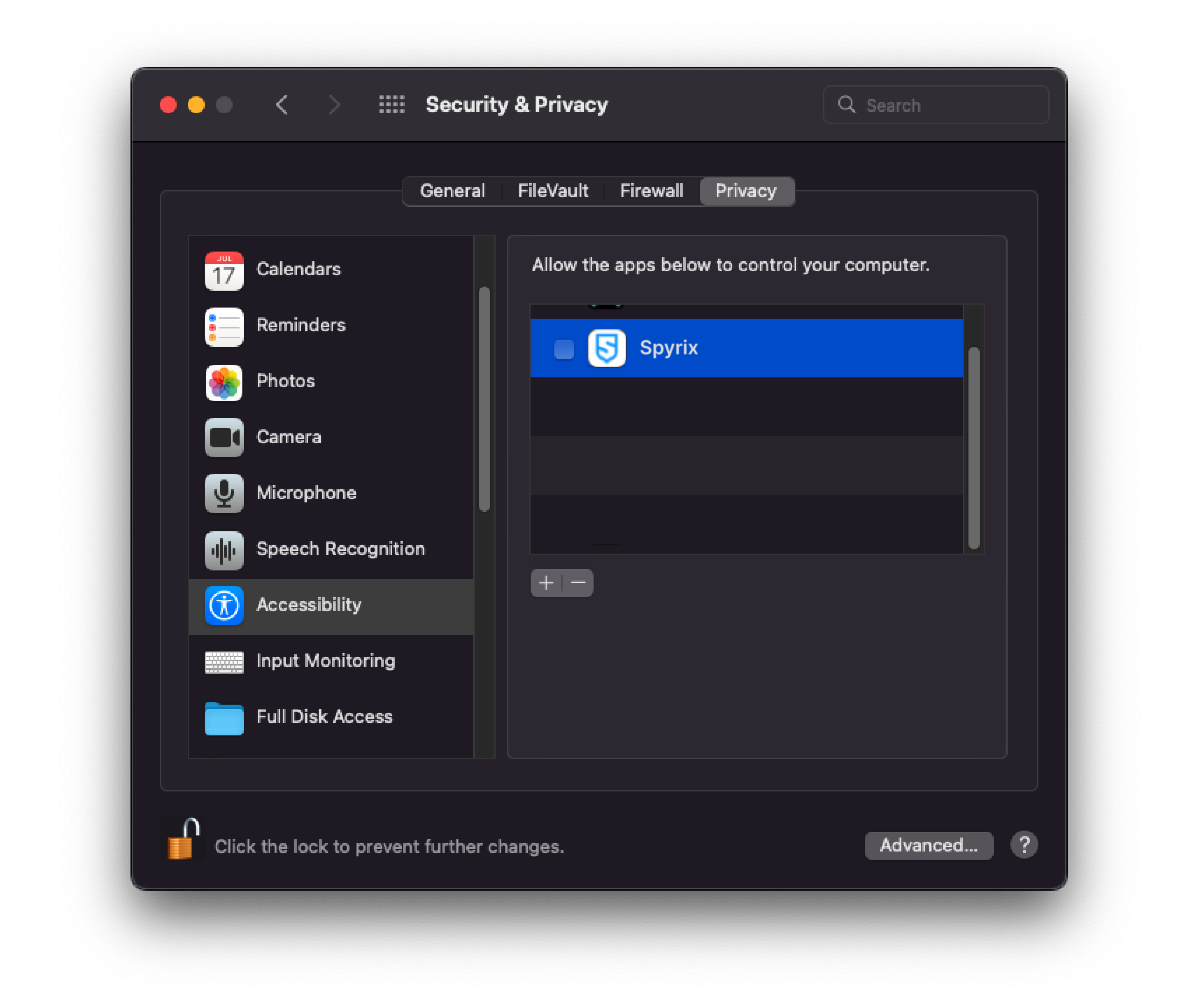
3) Anna järjestelmänvalvojan salasana
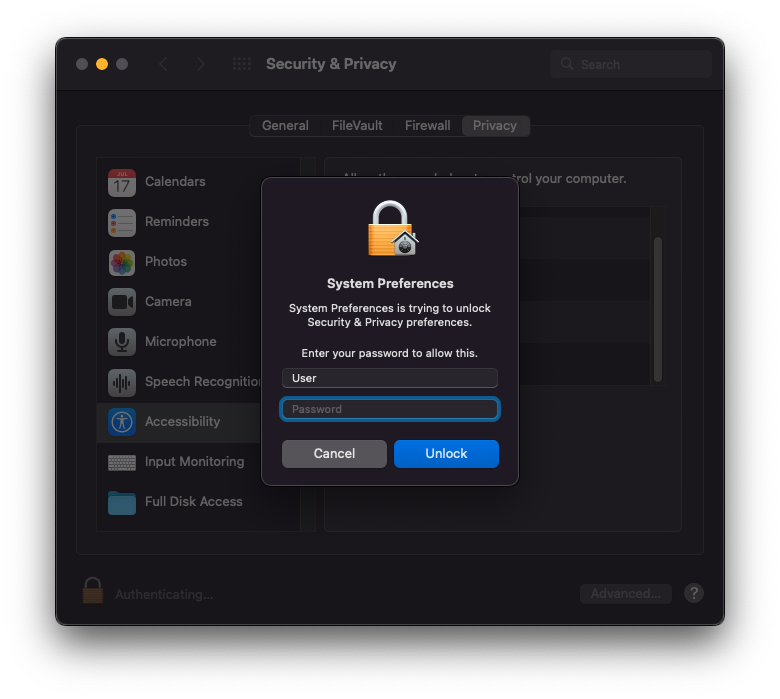
4) Lisää "Spyrix" niiden sovellusten luetteloon, joilla on oikeus ohjata tietokonetta.
5) Siirry kohtaan "Näytön tallennus" ja salli "Spyrix" siellä, kuten teit "Esteettömyys"-kohdassa. "Screen Recording" vaaditaan kuvakaappauksia ja live-näytön katselua varten.
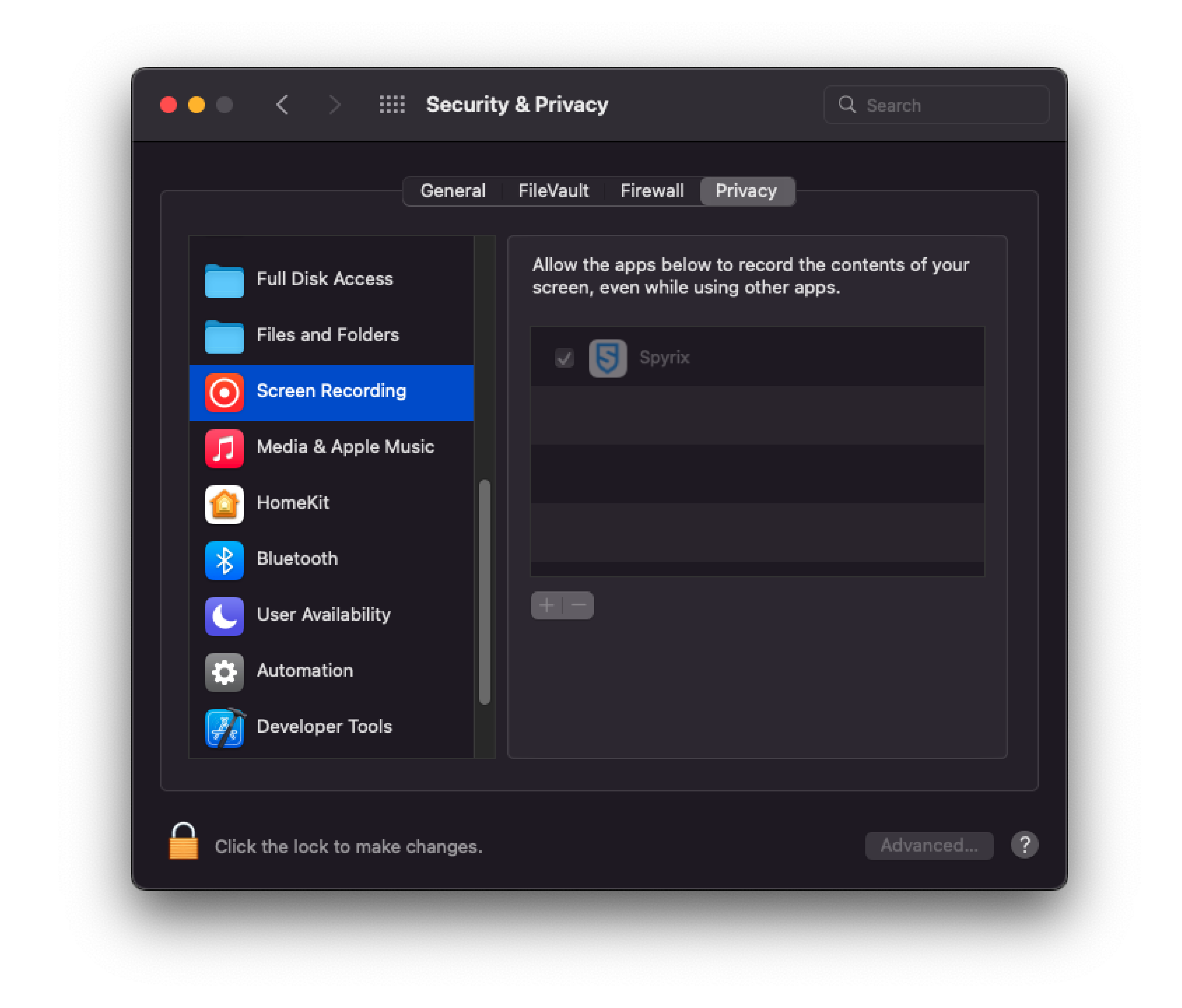
6) Kameran ja mikrofonin käyttö vaaditaan suoraa verkkokameraa, videota ja ääntä varten. Myönnä se siirtymällä kohtaan "Kamera" ja "Mikrofoni" ja salli "Spyrix".
7) Siirry kohtaan "Location Services" ja salli "Spyrix". Pääsy maantieteelliseen sijaintiin tarvitaan tietokoneen sijainnin seuraamiseen.
8) Navigate to "Automation" and grant access to "Spyrixl" as you did in the "Accessibility" settings. Access to "Automation" is essential for tracking internet activity.
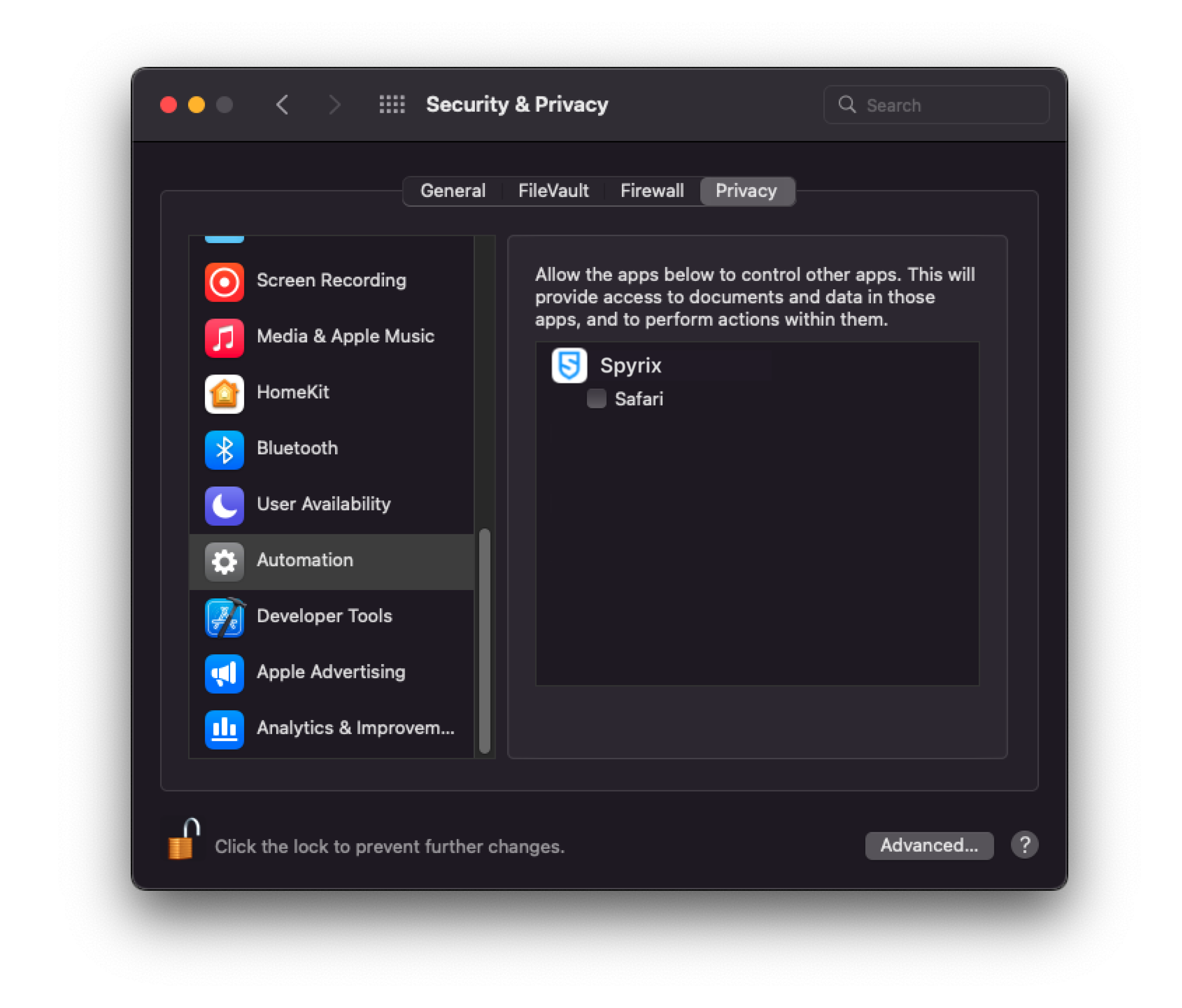
3. Kuinka rekisteröidä lisenssi
3.1 Kuinka rekisteröidä lisenssi ohjelmaan
1) Jos et rekisteröinyt lisenssiä ohjatussa asennustoiminnossa, voit tehdä sen myöhemmin ohjelmassa. Rekisteröi lisenssi napsauttamalla ohjelman Tietoja-painiketta.
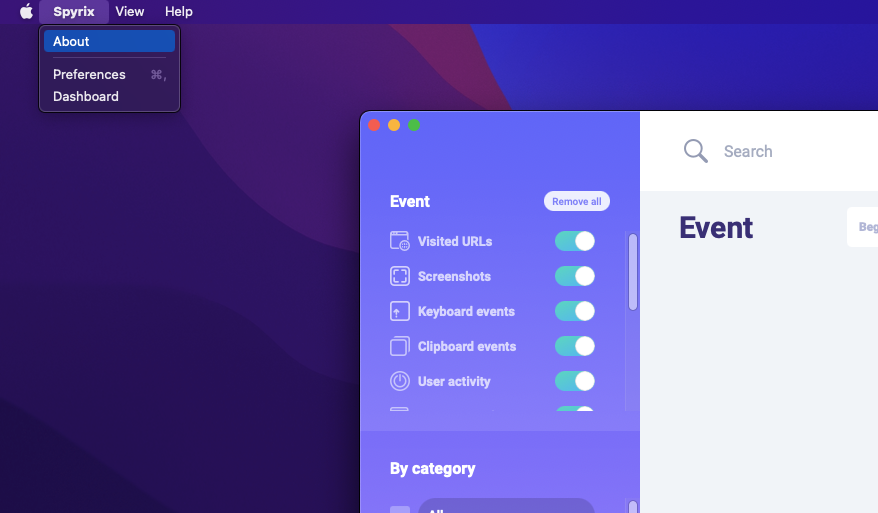
2) Napsauta "Aktivoi lisenssi".
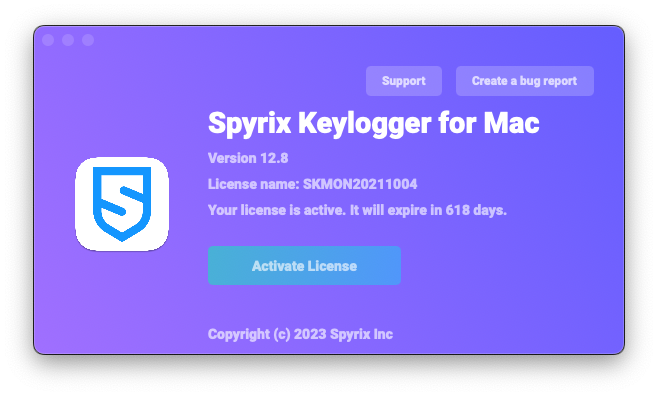
3) Kopioi/liitä oston jälkeen saamasi lisenssikoodi asianmukaisiin kenttiin ja napsauta "Aktivoi lisenssi".
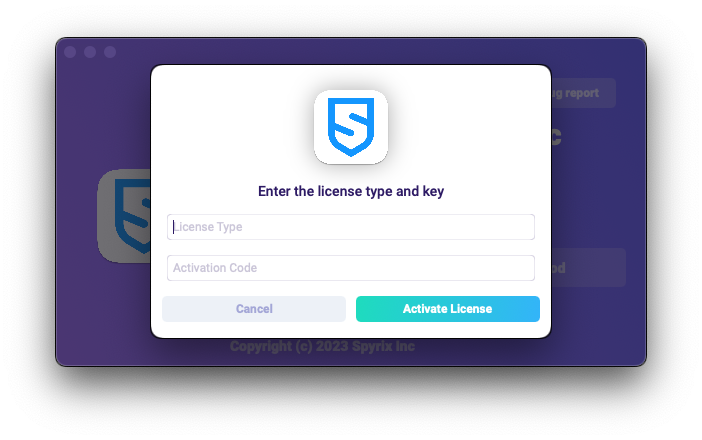
Esimerkiksi:
Lisenssityyppi: SKM00AAAAA
Aktivointikoodi: AAAAAA-BBBBBB-CCCCCC-DDDDDD-EEEEEE-FFFFFF
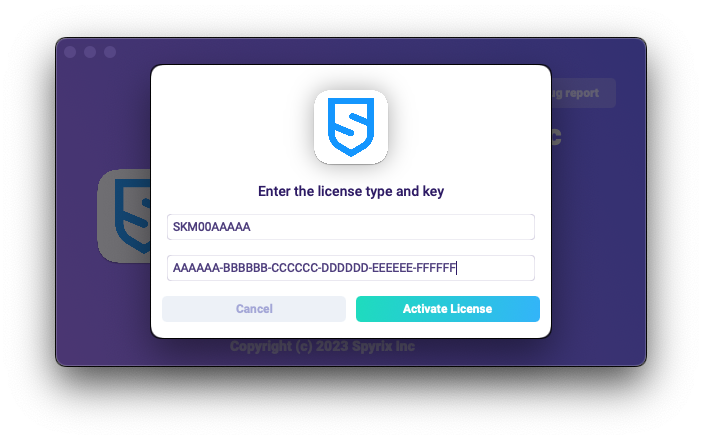
4) Jos olet tehnyt kaiken oikein, näet tämän viestin ja ohjelma käynnistetään automaattisesti uudelleen.
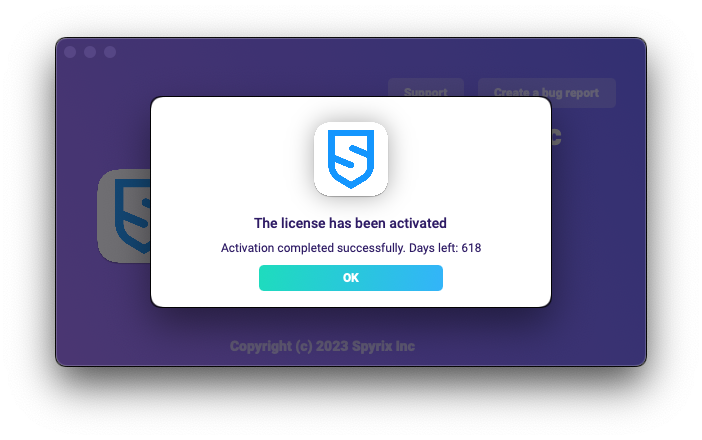
5) Uudelleenkäynnistyksen jälkeen ohjelma pysyy piilossa. Avaa ohjelma painamalla Optio+Cmd+S.
3.2 Kuinka rekisteröidä lisenssin online-hallintapaneelissa
Vain Spyrix Keylogger for Mac (+Online Monitoring) ja Spyrix Employee Monitoring for Mac.
1) Enter your online dashboard, click your email in the top right corner of the screen and select "Account" in the drop-down menu.
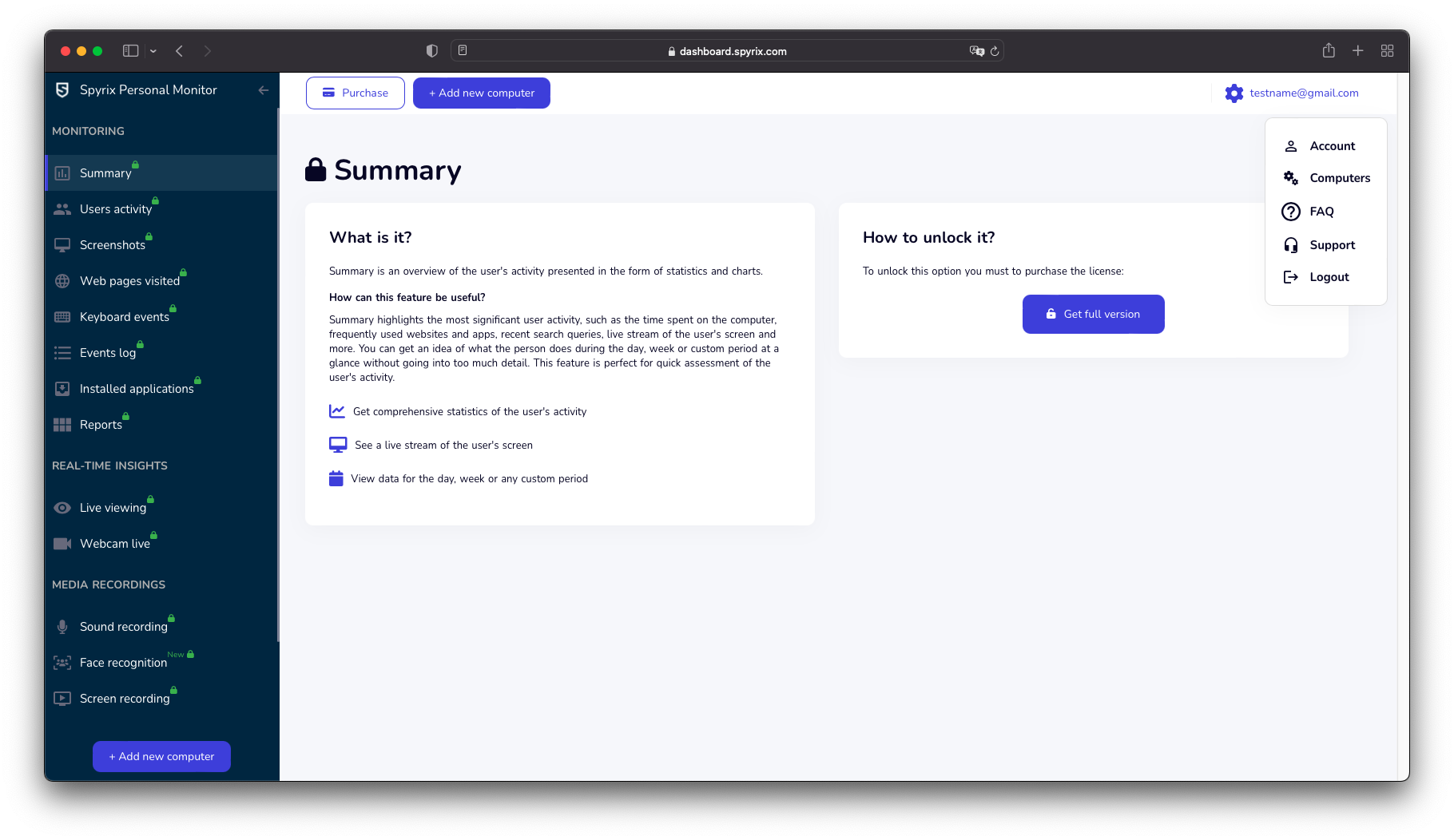
2) In the "License" section, click "I have the license code"
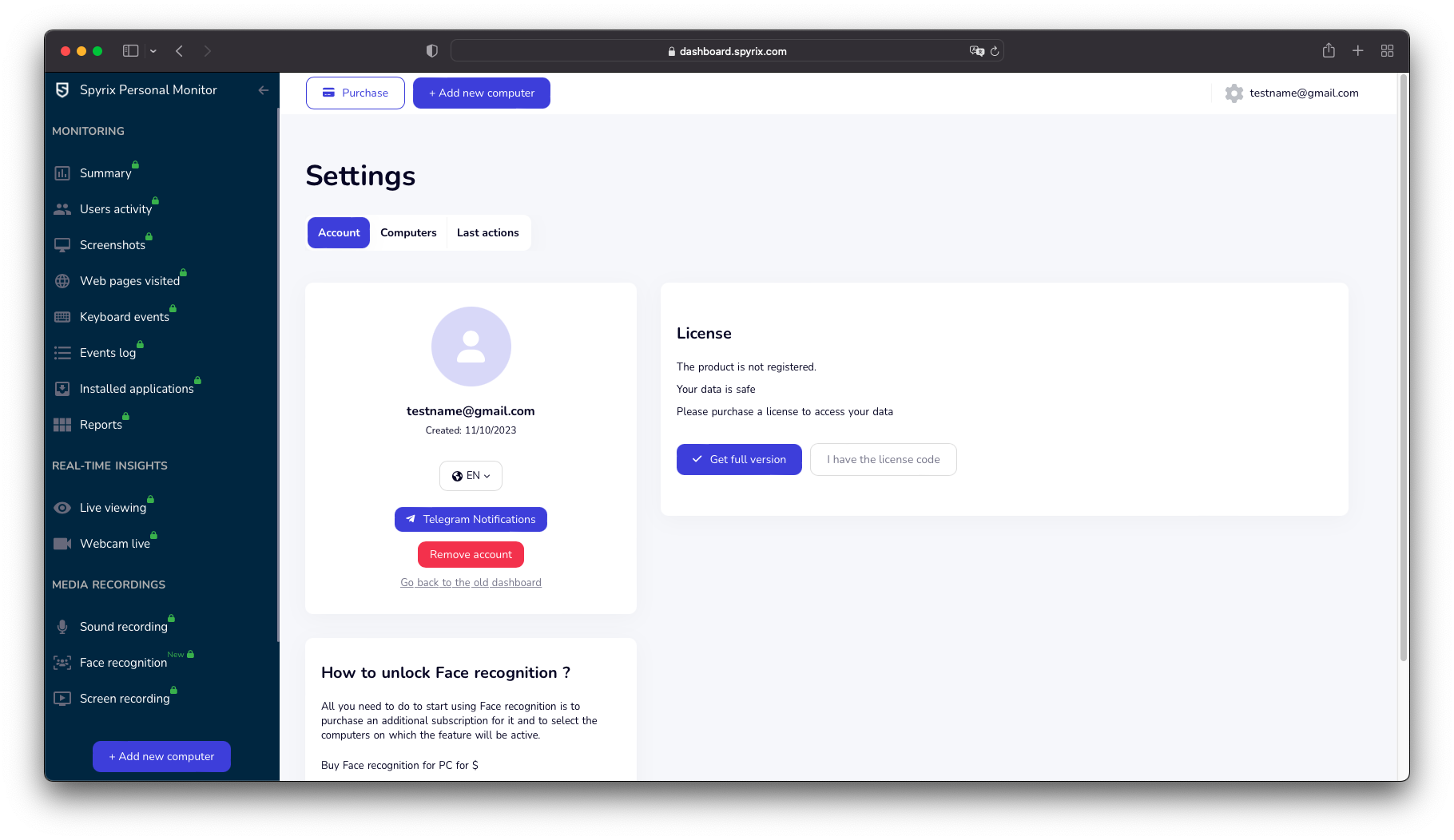
3) Enter your license type and license code and click "Register".
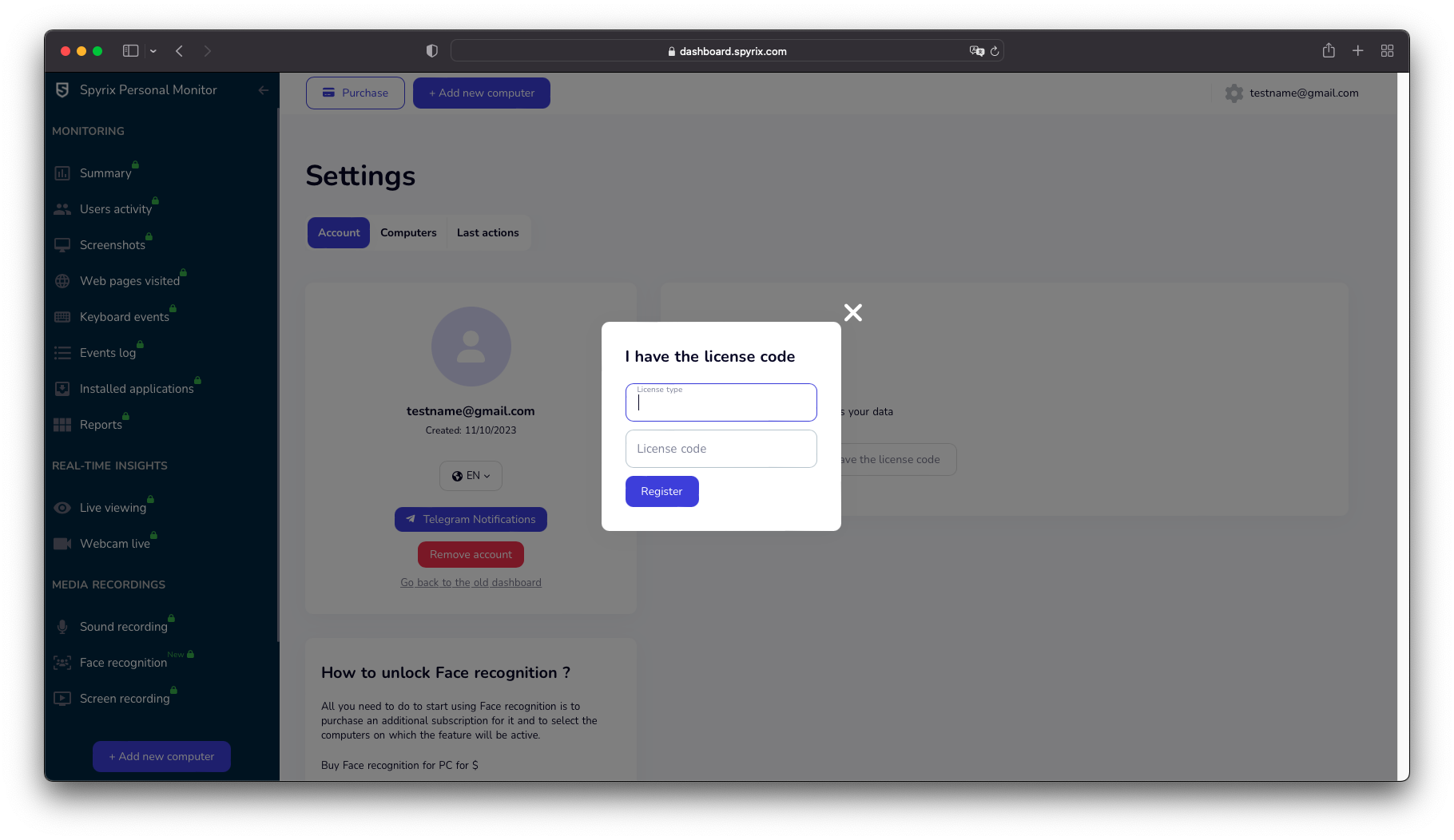
4. Pikanäppäimet ohjelman vaihtamiseksi piilotilasta
Oletuspikanäppäimet ohjelman avaamiseksi ovat Option+Cmd+S. Voit muuttaa pikanäppäimiä siirtymällä kohtaan Asetukset > Näkyvyys ja salasana > Näytä asetukset. Älä tässä tapauksessa unohda mukautettua asetusta.
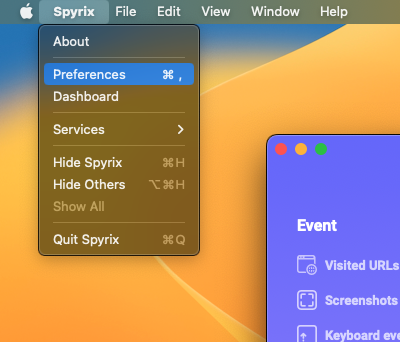
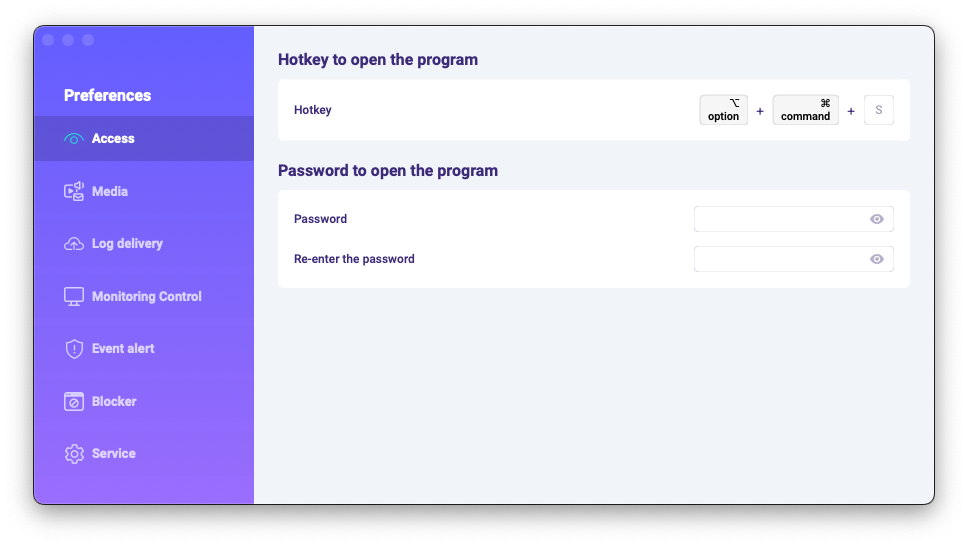
5. Lokien lähettäminen
5.1 Lokien lähettäminen online-hallintapaneeliin
1) If you did not set up web log delivery in the setup Wizard, you can do it later in the preferences of the program. To set up Web log delivery, you need to register a Spyrix account here: https://auth.spyrix.com/register?db_type=desktop. You should type in your email, password, and click “Sign up”.
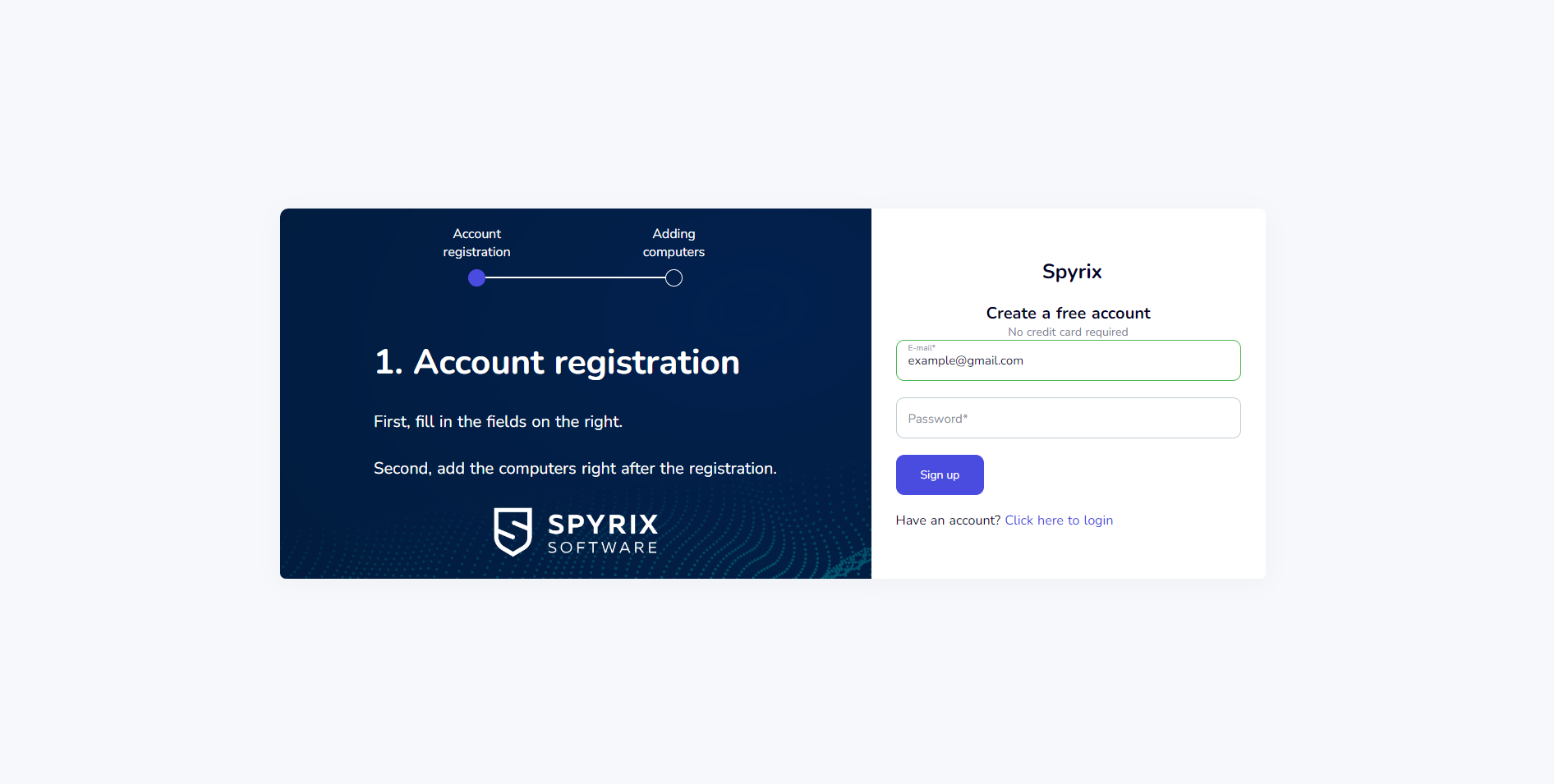
Tämän jälkeen saat vahvistussähköpostin. Napsauta sähköpostissa olevaa linkkiä vahvistaaksesi rekisteröitymisesi.
2) Open the program on the target computer and go to Preferences > Log delivery > Web Delivery. Enter the email associated with your Spyrix account and click the "Sign In" button.
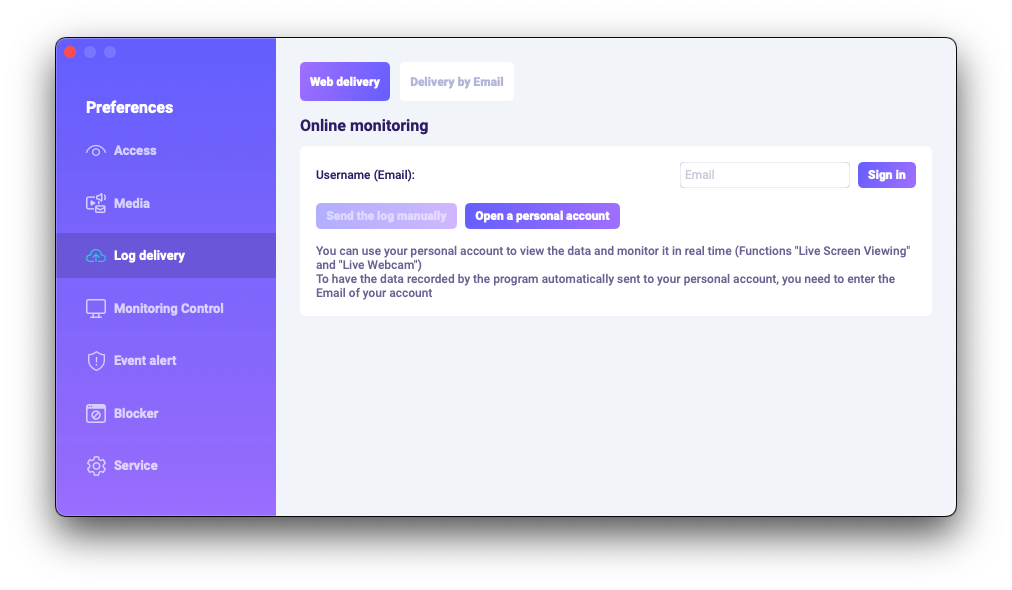
3) Jos olet tehnyt kaiken oikein, näet tämän viestin:
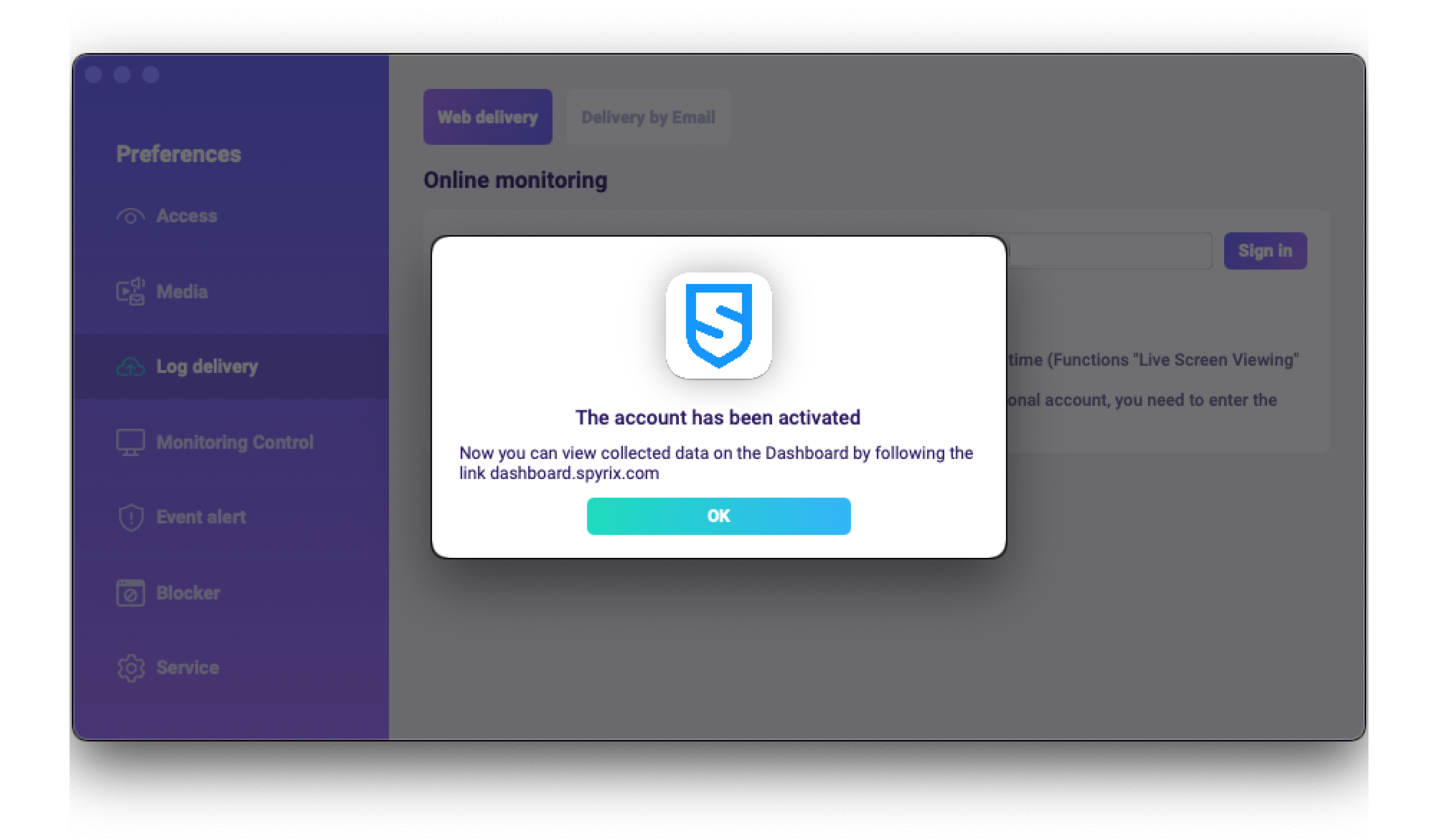
4) Testaa lokin toimitusta "Lähetä loki manuaalisesti" -painikkeella.
5) In a few moments, you will see the first data in your account here: https://auth.spyrix.com. Do not forget to refresh the page.
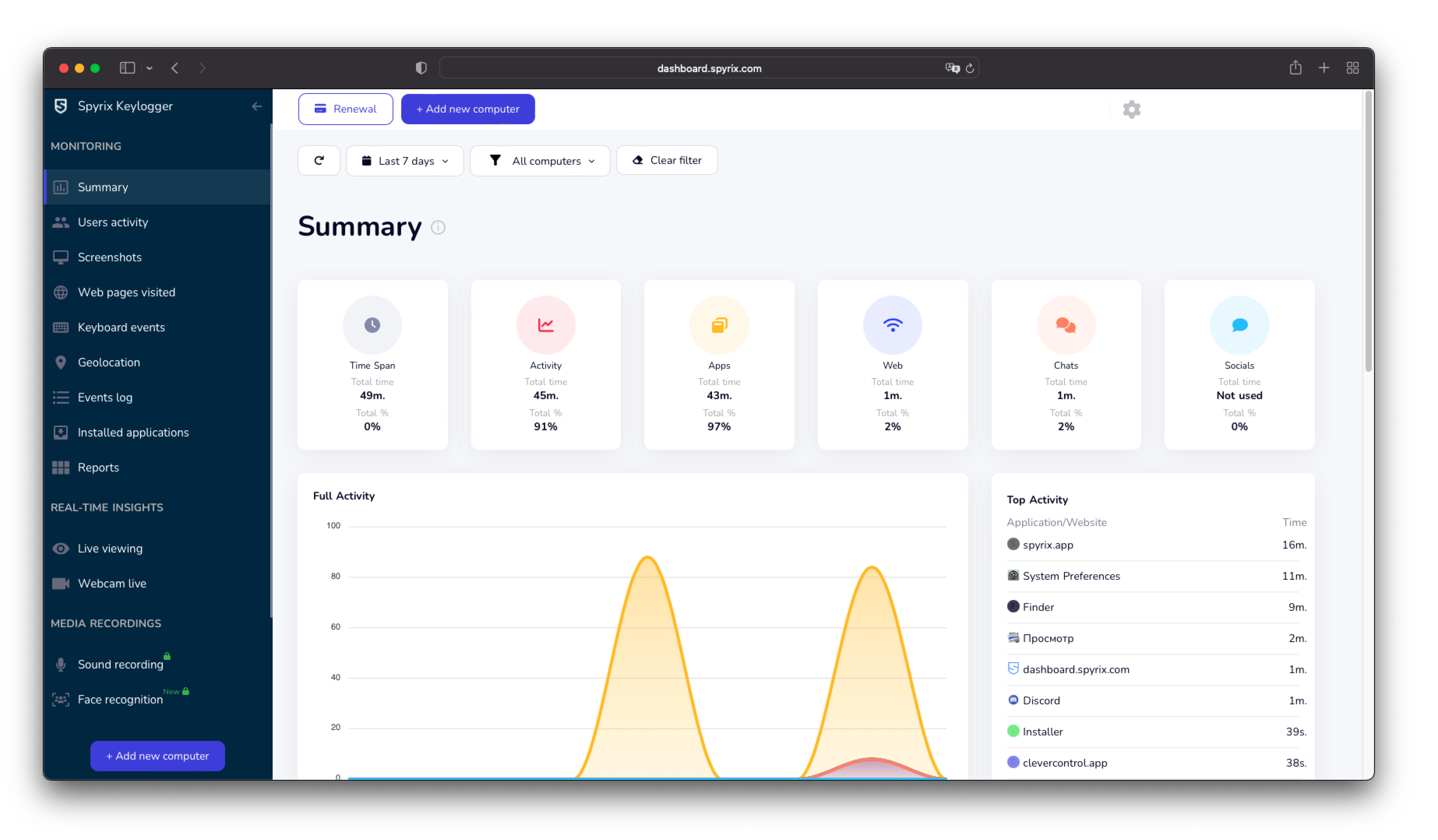
5.2 Lokien lähettäminen sähköpostiin
Voit määrittää sähköpostin toimituksen Spyrixin tai sähköpostipalvelusi kautta.
1) Jos haluat määrittää toimituksen Spyrixin kautta, siirry kohtaan Asetukset > Verkkotoimitus > "Toimitus sähköpostitse" -välilehti, kirjoita sähköpostiosoitteesi kenttään ja napsauta "Kirjaudu sisään". Huomaa, että Spyrix ei takaa 100 %:n toimitusta tämän tyyppisille asetuksille.
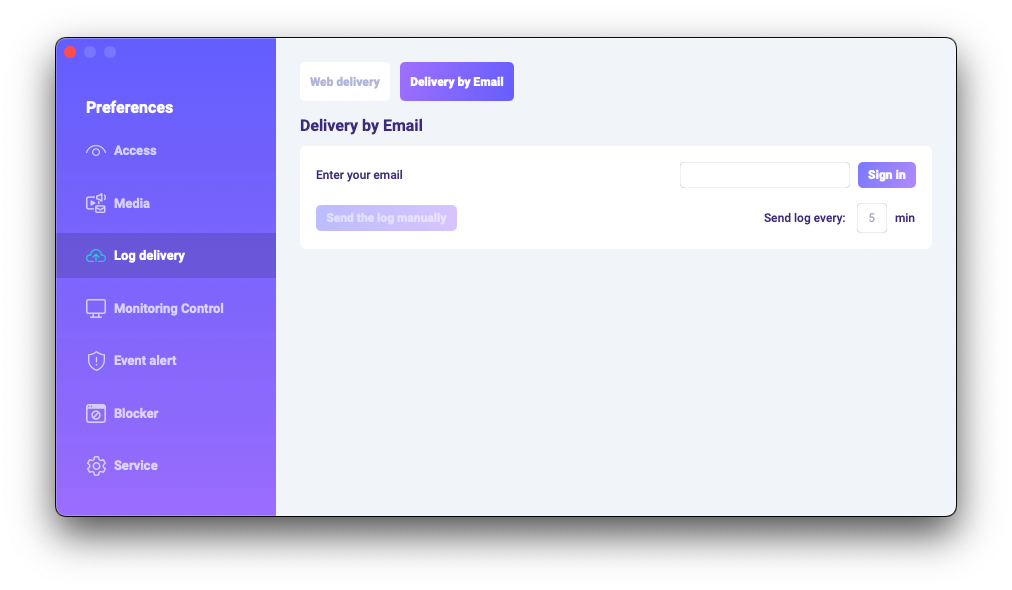
2) Tarkista sähköpostit postilaatikostasi (tarkista myös roskapostikansio).
6. Kuinka poistaa ohjelman asennus?
Voit poistaa ohjelman kohdetietokoneelta parilla tavalla:
1) Voit poistaa ohjelman asetusten kautta. Voit tehdä sen seuraavasti:
- Avaa ohjelma;
- Siirry Asetukset -> Palvelu;
- Napsauta "Poista ohjelma".
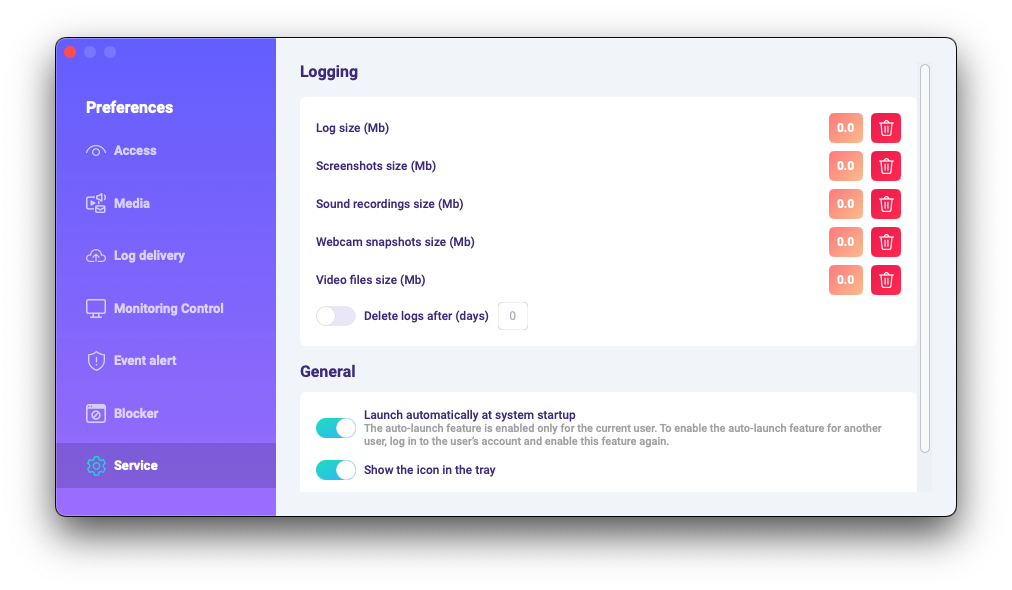
2) Voit poistaa ohjelman asennuksen ohjelmakansioiden kautta. Voit tehdä sen seuraavasti:
-
Go to the "Library" folder and delete the "skm" folder.
"Kirjasto"-kansio on oletuksena piilotettu. Löytääksesi sen sinun on avattava Finderissa (työpöytänäyttö), napsauta "Go" -valikkoa ja valitse sitten "Go to Folder".
"Go to Folder" -ikkuna tulee näkyviin.
Kirjoita /Library ja paina sitten "Go"-painiketta.
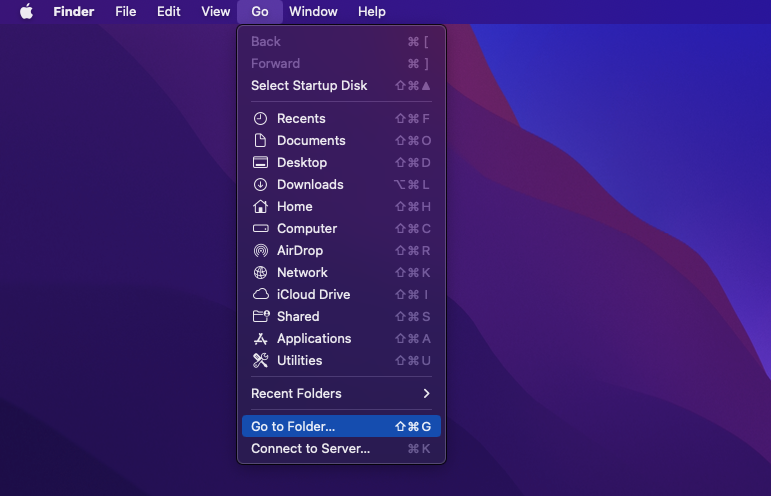
-
Go to the following path: Users /Shared and delete the "usr" folder.
6. UKK
-
Mitä minun pitäisi tehdä, jos unohdan salasanan kirjautuakseni ohjelmaan kohdelaitteella?
Ohjelmaan kirjautumisen salasana asetetaan asennuksen aikana. Jos olet unohtanut salasanan, sinun on asennettava ohjelma uudelleen sen muuttamiseksi.
-
Kuinka voin suorittaa ohjelman ilman valikkorivin kuvaketta?
Käytä tätä asetusta vain omistamissasi tai hallinnoimissasi laitteissa ja vain kaikkien käyttäjien nimenomaisella, tietoon perustuvalla suostumuksella. "Piilotettu"-tila on tarkoitettu vähentämään häiriötekijöitä ja estämään tahaton peukalointi hallituissa tai lapsilukkoskenaarioissa. Voit säätää näkyvyyttä avaamalla Asetukset > Palvelu ja poistamalla "Näytä kuvake lokerossa" -toiminnon käytöstä.
-
Kuinka voin avata ohjelman, kun se on käynnissä piilossa/peukaloinnin estävässä tilassa?
Jos olet valtuutettu järjestelmänvalvoja, jolla on käyttäjän suostumus, käytä asennuksen aikana määrittämiäsi pikanäppäimiä avataksesi sovelluksen (Opt+Cmd+S). Jos pikanäppäimet eivät toimi, siirry ohjelmakansioon /Library/skm/Spyrix.app ja yritä käynnistää sovellus uudelleen.
-
Kuinka asettaa ohjelma käynnistymään automaattisesti järjestelmän käynnistyksen jälkeen?
Avaa ohjelma > mene kohtaan Asetukset > Palvelu > varmista, että ruutu "Suorita automaattisesti järjestelmän käynnistyessä" on valittuna.
